How do I set up Scope? Where can I find additional help?
For the first steps of setting up Scope, we need your help. With a few clicks, you can prepare your system.
- You will receive an email with your individual link to the Scope server and your username (your email address).
- Install the Scope Runtime. You can find the download here:
https://www.riege.com/scope/download/
The detailed documentation and FAQ page for the Runtime can be found here:
What is the Scope Runtime (runtime environment) ? - After successful installation of the Scope Runtime:
Click on the link to the Scope Server in the email.
Please note the difference between the two servers/links:
- Optionally, you can get access to the test system. Here you can try everything without risk. You cannot (re)set your password via the login of the test system.
- You will get full access to the live system after completing the training or getting instructions from a colleague.
Click on the Start button. -
I get the warning "The website is trying to open Scope Runtime". What should I do next?
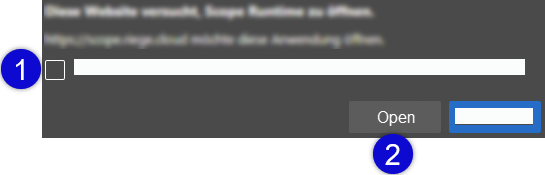
This is a security mechanism of the Internet browser, which is supposed to make it more difficult to call malicious applications via the browser. In this case, we open a known and necessary program (Scope Runtime):
- Check the "always allow..." box (1).
- Then click on open (2).
- Click on the Start button.
→ The software is automatically downloaded to your computer and started. - On the Scope start screen, first change/create your access password for Scope:
How do I change my password? What do I do if I forget my password? How do I create my own password? - Log into the (test) system and explore Scope. For example, familiarize yourself with the keyboard shortcuts in Scope:
What keyboard shortcuts are available in scope?
Scope shorts - further help
- Application questions: per ticket using the F12 key (in Scope).
Important: If possible, start the help request from the application for which you need help and give the ticket/request a unique heading.
Example: You can't get any further in a shipment or customs application? Then press F12 in the respective shipment/customs application and explain which activity you want to perform. - Knowledge Base/Scope manual:
https://service.riege.com/en/knowledge - Add new users: https://www.riege.com/new-scope-user/
- Contact: https://www.riege.com/contact/
- Additional training needed? https://service.riege.com/en/service_forms/scope-service-request
- Scope status page: https://status.riege.com/
- Release notes/changelog: https://service.riege.com/en/knowledge/scope-changelog
