What input fields are there in Scope and what do I have to consider?
Depending on the type of fields, different types of data can be entered. In addition, the different field types have special properties and functions. This facilitates data entry and prevents incorrect entries.
Search field

Used to find the desired information easily and quickly. Already after entering the first character, the full-text search function starts looking for matching data. The more specific the search term is entered, the more specific the search result will be returned. To display all values, either double-click (with left mouse button) in the empty field or use the down arrow key.
Date and time field

For the correct entry of date and time.
Examples of data entry with the keyboardTo enter date 11 May 2010 and the time 10:15 a.m. the following methods could be used (the time is not obligatory):
- 110510 10:15
- 11.05.10 10:15
- 11052010 10:15
- 11.05.2010 10:15
- 2010-May-11 10:15
- 0 = today
- +1 = tomorrow
- -1 = yesterday
- + 14 = 14 days from today
- - 10 = 10 days prior to current date
The time can also be include in the above options by using a blank space after the codes shown above and then the time (+1 10:15):
Relative day specifications
In these cases, a date can be set relative to the date and time of the event. For example, the deadline (last possible date) for an air freight export delivery is
17:00 hours the day before the flight departs, this is relative to the flight date as -1.
- 0 or empty = day of the event
- 1 = day after the event
- 2 = 2 days after the event
- 3 = 3 days after the event
- 4 .... etc.
- -1 = the day before the event
- -2 = 2 days before the event
- -3 = 3 days before the event
- -4 .... etc.
Partner field
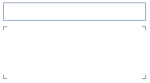
For searching, entering and editing business partners and related addresses. These fields also have the full text search function.
Weight field

Used to enter net, gross, or volume weight (chargeable weight).
Volume factor and volume field

Used to enter the volume factor and volume.
Flight data field

For formatted entry of flight number and flight date.
Dropdown field

Provides a list of values (e.g. for order scope and Incoterms) which can be inserted in the corresponding field.
Monetary field

Allows entering monetary amounts including the corresponding currency code. If no special currency code is entered, the system will automatically use the home currency after the field is left.
Text field
For entering texts. The text length can vary depending on the purpose of the text field. The integrated context menu can also be used to insert entire text modules, or existing references.
Explanations of validation errors can be found here:
Error messages during validations - why and what to do?
