A guide to jobcosting and invoicing
The tab jobcosting displays all costs and revenues. This enables an overview of the profitability of the shipment.
- Cost and revenue is based on the master data sets: activity type, charge type and tariff rates, and these are applied according to the nature of the shipment for example the Incoterms used and the chargeable weight of the shipment.
- Jobcosting figures are generated automatically by input of payable vouchers and output of invoices and credit notes. Expenditure and revenue accruals may also be manually inserted into jobcosting, but it is intended that jobcosting should be largely automated.
Where to start
- Enter the module where the shipment is located (e.g. Air Export). In this example, we are going to create the jobcosting and invoice for this shipment,
- Double-click the shipment in the overview and go to the jobcosting tab.
- In jobcosting we add income and costs for the shipment. For each income that we are going to charge to the client we add it with New Income (1), and for each cost of the suppliers it is a New Cost (2).
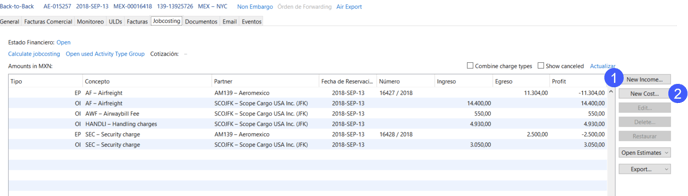
- To add a new income or cost you must fill in the following information:
New Income
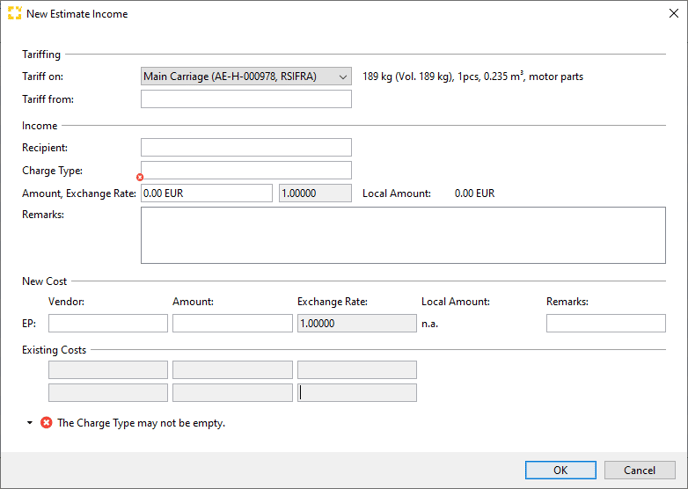
New Cost
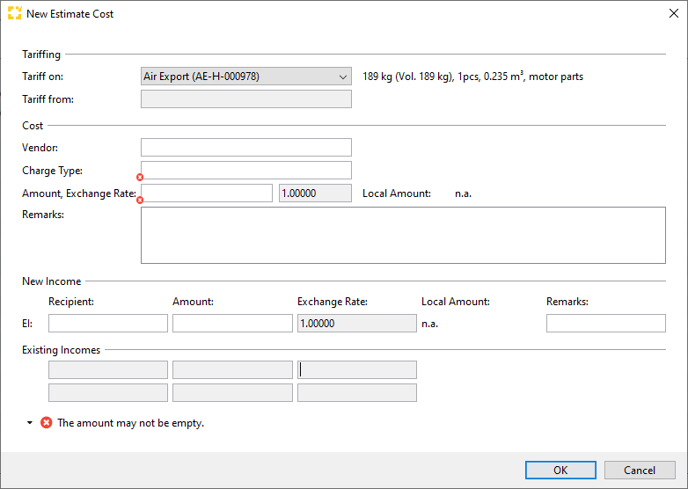
- After entering the data and click OK the line will be added to the jobcosting.
- Once we have all the income and costs, go to the Invoices tab (of the shipment) and at the bottom of the invoices list select New... > New outgoing Invoice.
After entering Outgoing Invoice windows, Scope will automatically suggest which estimates are available (click on Estimates button).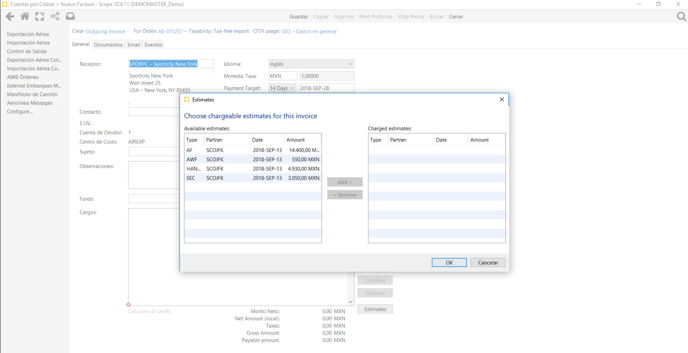
- Select/add them and they will appear in the charges list.
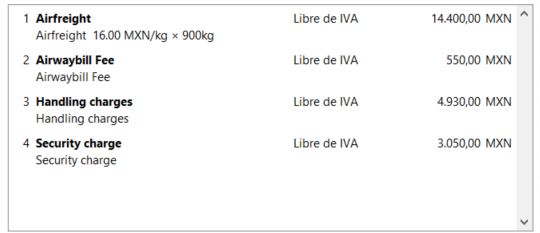
Each charge line can be edited to make changes, for example, change the type of tax or the exchange rate. - Once all information is checked, save the invoice by clicking Save in top menu.
- Once the invoice is saved, you can print Proforma or Preview it.
After printing, the PDF and XML generated are stored in the documents tab of the shipment.
Additional options/functions
Calculate jobcosting
By clicking on this link, any predefined the action costs and revenues are based on the master data (activity types, master data rate) in connection with the shipment data (Incoterms, chargeable weight generates). In addition, an initial invoice with the relevant cost categories and stored as a draft which tariffs will be applied after the initial account application process, can be printed and completed.
Expected Profit
Set an expected profit.
By clicking the blue action link Not Set a new window opens, and the actual profit can be set as expected profit. Previously, all expected income and expected costs have to be added to jobcosting.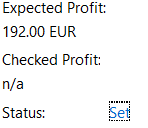
After confirming expected profit status changes at jobcosting tab.
Compute Breakdown (only available on master shipments)
The button will recalculate the breakdown of all master-to charges to the house shipments on the consolidation. Normally this action occurs automatically, but this button can be used to force the process.
Statuses/Types in Job Costing
The objective of this section is to describe the statuses of the charge lines in jobcosting, such as : EP, OP, P, EI, OI or I. Abbreviations of the status are explained here:
Which jobcosting types are available and what do they mean?
