How do I set up activity types? What are the advantages of activity types in Scope?
The purpose of the activity type maintenance module is to enable automatic calculation of revenues and costs for shipments.
These revenues and costs appear automatically when invoices are created for shipping and as AWB charges when the AWB is printed. This process helps ensure that all revenues and costs are accounted for and appear in the order shipment cost records, resulting in accurate profit figures.
To achieve this automation, there is an order type for each step in the lifecycle of a freight shipment from shipment to final delivery. Revenues and costs can be applied to each of these order types, once the order is executed, such as when a pickup slip is created, the revenues and costs associated with that order are automatically added to the shipment record.
How to set up an activity type
- Follow the menu structure: Applications > Master Data > Forwarding > Activity Types.
- After entering, you will see a list of all the activity types available in the system.
It should be noted that you can create very general or very specific activity types. - Click New. The screen for creating activity types is displayed.

In this example we will create an activity type for house and general air exports.
Here you can find other job types and the explanation of them.
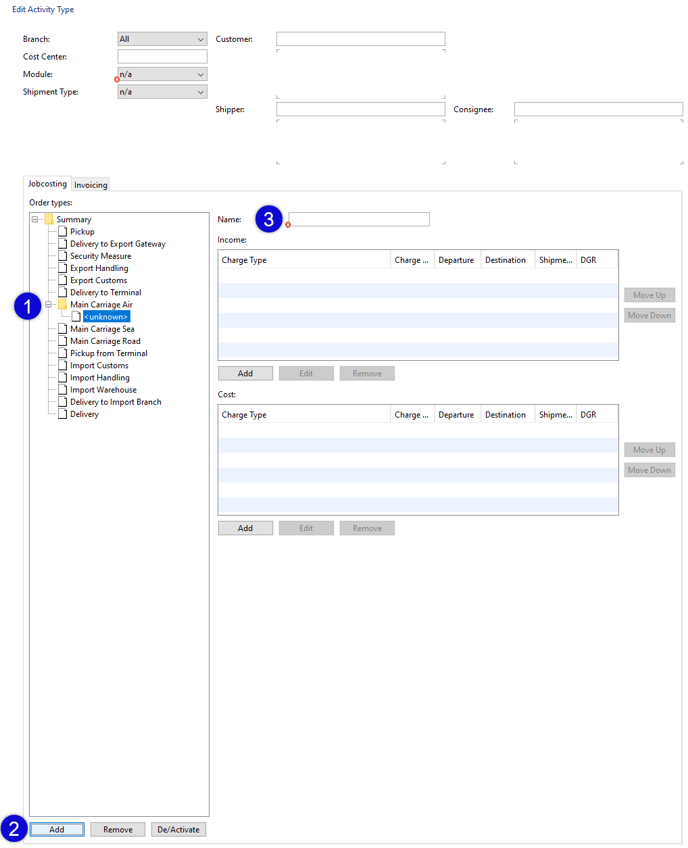
On the left side you will see the different components (order types) of an air export shipment, select Main Carriage Air (1) and click Add (2), it will ask for a Name (3) for this section and the entry and exit concepts that complete this section.
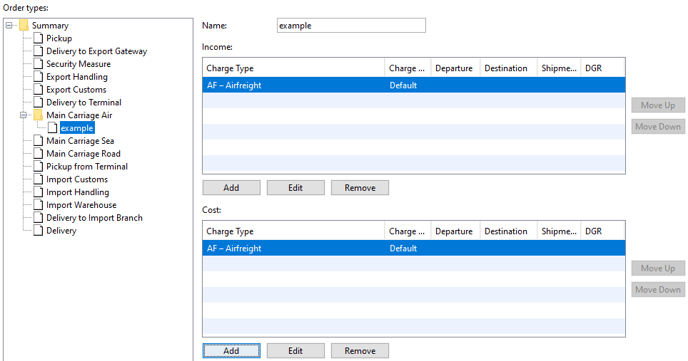
Income
Select a cost type (here in the example: AF - Air Freight) and optionally add criteria (point of departure, point of arrival, shipment types, DGR) for the income. 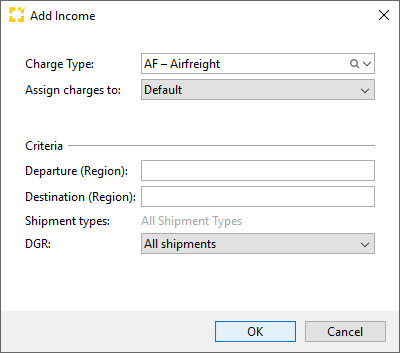
Costs
Select a cost type (here in the example: AF - Air Freight) and optionally add criteria (point of departure, point of arrival, shipment types, DGR) for the costs.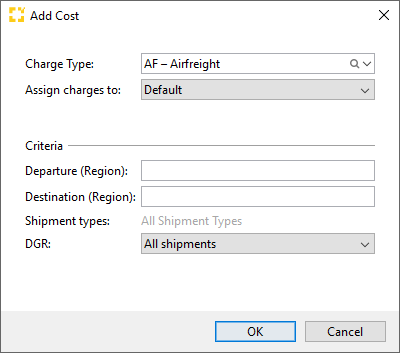
Assign and save
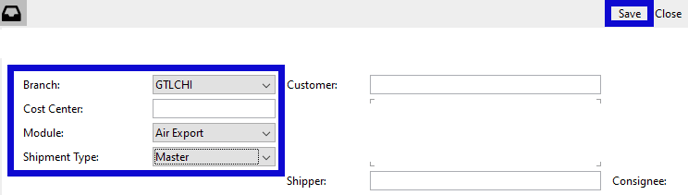
Select the branch/module/shipment type to which the activity type should be assigned.Then click Save.
The new activity type is now created and will now be used in quotes and shipments when the appropriate triggers come into play.
Where and how are the activity types incorporated?
Example: Handling and freight costs are always suggested for a shipment. However, the costs for a pickup are only suggested if a pickup order has been created in the shipment entry.
So that this type of assignment does not only output the cost types (without numbers), tariffs must also be configured.
- Follow the menu structure: Applications > Master data > Finance > Tariffs.
- At the very top of the window, click the New drop-down menu.
- The tariffs are divided into 5 types. The most important are the purchase and sales tariffs, as these are used for quotations and job costing.
- In the example, we will create a selling tariff. Click on Selling Tariff.
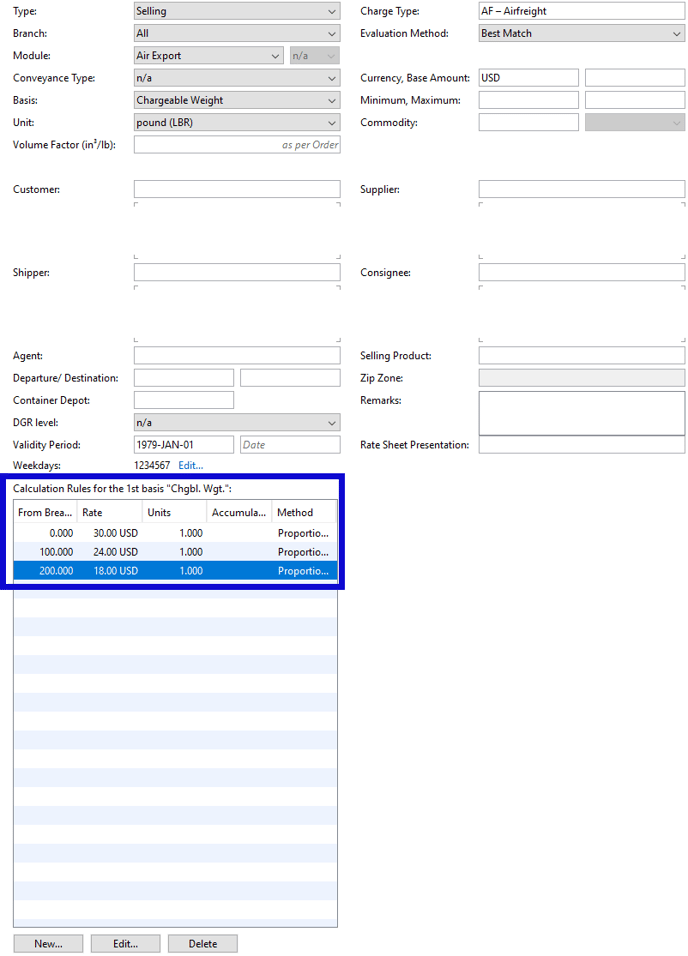 This is a basic configuration with a calculation according to the weight of the load, based on the pound of the load, from 0 to 100 lb there is a rate of 30 $, from 100 to 200 lb the rate is 24 $, and more than 200 lb the rate is 18 $. The rate can be determined depending on the destination, origin, customer or supplier, etc.
This is a basic configuration with a calculation according to the weight of the load, based on the pound of the load, from 0 to 100 lb there is a rate of 30 $, from 100 to 200 lb the rate is 24 $, and more than 200 lb the rate is 18 $. The rate can be determined depending on the destination, origin, customer or supplier, etc.
Once you have saved the rate using the Save button (bottom right), you can apply it in the system.
Order types and their triggers
Depending on the order group, you can select the following order types:
|
order type |
trigger |
|
Pickup |
Creation of a pickup note for Airfreight Export or Seafreight Export Shipment and Simple Shipment |
|
Delivery to Export Gateway |
Creation of a delivery to gateway transport order for an Air Export Shipment |
|
Delivery to Shed |
Creation of a delivery to shed transport order for an Sea Export Shipment |
| Security Measure | Creation of an Airfreight Export air export shipment and creation of a Screening Order |
|
Export Handling |
Creation of an Air Export or Sea Export Shipment |
|
Export Customs |
Creation of an export declaration for an Air Export or Sea Export Shipment |
|
Delivery to Terminal |
Creation of a transport order “Delivery to Terminal” |
|
Main Carriage Air |
Finalization of master, back to back or direct flight details for Air Freight Export Shipments and Import Shipments, depending on the Incoterm. Also for Simple Shipment |
|
Main Carriage Sea |
Finalization of transport details for Seafreight Export Shipments and Import Shipments, depending on the Incoterm. Also for Simple Shipment |
| Main Carriage Road | Creation of a Simple Shipment (Road) |
|
Pick up from Terminal |
|
|
Import Customs |
|
|
Import Handling |
Creation of an air or Sea Import shipment, in addition Air Freight Export shipments will use this activity if they are “Prepaid” (PP). |
|
Import Warehouse |
Creation of an Air Freight Import or Seafreight Import shipment. Air Freight Export shipments will also use this activity type if they are “Prepaid” (PP). |
|
Delivery to Import Branch |
Creation of a “Delivery to Branch (DTB)” transport order within an import shipment, or within Air Freight Export shipments if the shipment is “Prepaid(PP)” and the import agent and gateway are different. |
|
Delivery |
Creation of an air or sea delivery order for a shipment. In addition, if an Air shipment is Incoterm DDP, it will use this activity. Also on Simple Shipment with document type “Delivery (DLV)”. |
