What are context menus in Scope?
Context menus are a powerful tool that opens many new doors with just one (right) click.
Call up context menu
- Click with the right mouse button in a field or select the drop-down arrow (on the right side of the field) with the left mouse button.
- The menu opens and shows you further options.
Standard functions
Cut
Removes the selected text from the field and saves it to the clipboard.
Copy
Copies the selected text to the clipboard.
Paste
Pastes a saved text from the clipboard.
Select all
Selects all the text in the current field.
Advanced functions
Address fields and partners
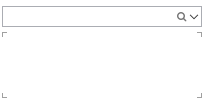
Address fields are used for sender, recipient, client, etc.
- You can easily find and insert an already created business partner using the full text search function.
- Various functions are available for creating or changing business partner data. These can be called up using the context menu or directly with function keys, as long as the focus is on the partner field.
Edit partner (F3)
Opens the Partner Management application, where you can edit the business partner.
Contact info (Ctrl + Shift + I).
Opens a pop-up window that displays contact information for the current partner.
Edit Address (F4)
Opens another window to edit the document address.
The changes made here will only apply to the current shipment and address.
The data of the original partner will not be changed.
Copy address to clipboard (Alt + Shift + C)
Copies the address to the clipboard of the local computer. The address can be pasted again in any application afterwards.
Update address (Ctrl + F5)
Updates the address data from the partner administration.
Use default address (F6)
Resets the address to the default address from the partner administration.
Address check
Opens the address check (Compliance Check).
Edit contact person
Opens a window in which a contact person can be newly entered or edited.
The following two actions are only available if the address field is empty.
New one-time address (Alt + Shift + N)
This action opens a new, empty address window in which a new one-time address (for one-time use) can be created.
his address will be saved only for the current operation and will not be available in the partner management afterwards.
New Partner (Alt + Shift + P)
Opens the Partner Administration application for creating a new partner.
Delete one-time address (Ctrl + Shift + X)
Deletes the entered one-time address.
Weight and volume
Weight field

If a weight field is exited after entering a number, then Scope interprets this number as a weight in kilograms (default value). The abbreviation "kg" is added to the weight field accordingly. If the abbreviation "lb" is entered after the number, then the value is interpreted as LBS (English or American pounds).
Volume factor and volume field

Similar to the weight field, the volume field uses cubic meters as the default unit of measurement. After entering a number and leaving the field, the abbreviation "m³" is added automatically.
Volume weight
The volume factor is used to automatically calculate the volume weight. The volume factor 6, for example, indicates a weight/volume ratio of 1:6 and is also referred to as measuring 6 times.
As a rule, the following values are assumed as the weight/volume ratio (volume factor) in freight forwarding and logistics: (deviations are possible depending on individual agreements).
| Transport type | Volume factor | Volume ratio | Calculation |
|
Air freight |
6 |
1:6 |
1 m3 = 166,6 kg |
|
Land freight (truck) |
3 |
1:3 |
1 m3 = 333,3 kg |
|
Sea freight |
1 |
1:1 |
1 m3 = 1000 kg |
|
railway freight |
1 |
1:1 |
1 m3 = 1000 kg |
Calculation volume weight / volume factor
Volume weight: Volume m3 / 1000 x volume factor (example: 1 m3 / 1000 x 6 = 166.6 kg)
Volume factor: 1000 / volume weight (example: 1000 / 166.6 = 6).
These values are also used as standard volume factors within the various applications. Deviations from these can be defined by business partner in the corresponding roles.
Text blocks (Ctrl + T)
This function allows text blocks to be inserted into data fields quickly and easily. Text blocks can be entered as master data.
The text block editor can be called up via the context menu for all data fields in which text blocks can be used.
Code
The abbreviation of the desired text block can be entered directly here. The stored text blocks can also be called up by means of a field search.
Text block
After entering the abbreviation or selecting it from the search result, the selected text block is inserted here. The text can be changed as desired before it is transferred to the application.
Insert
Inserts the current text block into the application and closes the text block editor.
Cancel
Closes the text block editor without action.
