How can I check if a quotation is linked to a shipment, and how can I link a quotation to an already existing shipment?
The benefit of this feature is to be able to open a shipment without having a quote first and then the ability to link to a quote later.
Check if there is a quotation linked
- Open a shipment and click on the job costing tab.
- You will be able to see if there is a quotation linked to the shipment. If there is a quotation, it will show as a blue hyperlink with the quotation number (1).

- Clicking on the quotation link will take you to the quotation and allow you to check what the specifics are. This is useful if you want to make sure the right quotation is linked to the right shipment before you import the charges into the file.
If there is no quotation linked, then the quote link space will show Link quotation.
Linking a quotation to a shipment
If a shipment doesn’t have a quote on it, you have the option to link an existing quote to it.
- Use the blue action link "Link quotation" or click on Extras > Quotation > Link in the top menu.
- Once you select Link, a new window will open which will allow you to browse and find the quote you would like to associate with the shipment. By default, it will put the customer of the shipment into the customer search field. You can change this to a different customer or leave it blank to see all available quotations. There is also a second broader search option to help you narrow your quote search.
- If you have selected a quotation, you can either click on Next to choose from Options the quotation may offer, or click on Finish right away. After the quotation is linked to the shipment, you can add the charges to it as you normally would.
Unlink a quotation
To unlink a quotation from a shipment, click on Extras > Quotation > Unlink.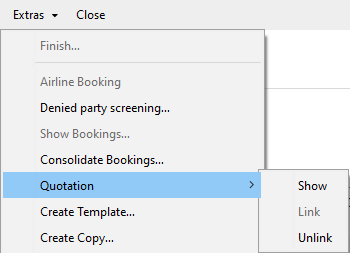
You need CRM package rights to use the unlink function.
