How do I create a new (business) partner?
There are multiple ways in Scope to add a new partner. The direct route: Master Data > Partner > New
Go to Master Data > Partner
Click New in the menu band.
![]()
Note that the red error icons mark the basic fields that are required, all the other fields are optional.
Here are the basic address details for this partner completed.
Some points about these details: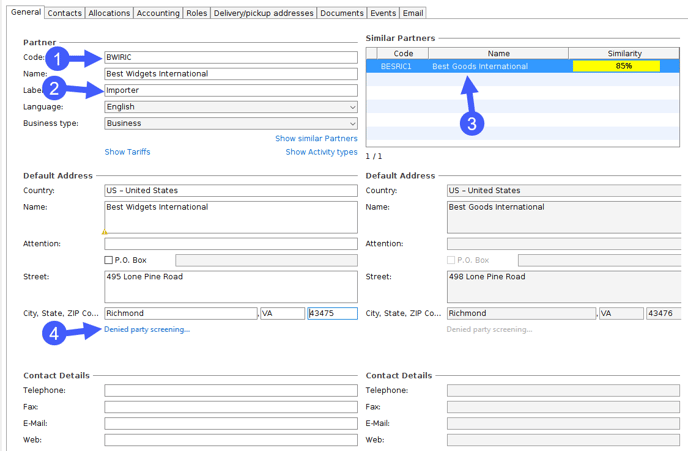
- Code: This is a short code identifying the partner. Your organization should have a method of creating these. The example uses a good, simple method, it is the first 3 letters of the company name followed by the 3 letter city code. This makes the code for this new partner "BWIRIC" which is one quick way to call up this address when you need it in future
- Labels: This partner is an importer, and so the label "Importer" is used to assist describing and finding them in the future. You can have multiple labels, just leave a space between them.
- Similar Partners: Once the basic details are entered, Scope checks if this address is a duplicate of an existing address. To the right you can see in the "Similar Partners", Scope has detected that this new address is 85% similar to an existing address and this existing address is shown on the right side of the screen. Use this, you can tell if you are making a duplicate address.
- Denied party screening: Click the blue link Denied party screening to check if this address is on any kind of Denied Party list.
Notes for the Denied Party Screening
It can occasionally happen that when a new business partner is created, it is displayed that the address has already been checked. This can happen, for example, if the business partner was already entered in the past but not saved. Scope works with so-called hash values when checking addresses. These are not stored relative to the business partner, but are created based on the data relevant for the screening, e.g. address, location, and stored in the background. Therefore, for these business partners, the current date and the date displayed in the denied party screening result do not match. The hash values are not visible to the user.
The display of the address is based on a common standard. Depending on how information on postal code, state and city is usually formed in an address of the respective country, the representation in Scope also varies.
Since address validation is not mandatory in all countries, this action is only available if the feature has been enabled on the system. For more information, please contact the Scope support team.
You can find additional (technical) information in this article:
https://service.riege.com/en/knowledge/how-does-the-denied-party-screening-work
Once you have entered all the details of the address that you want to save, click the Save button at the bottom to save the partner.
Entering a partner within a shipment
Below, we have started a sea import shipment, and we realize we have a new shipper address that we need to enter and save in Scope.
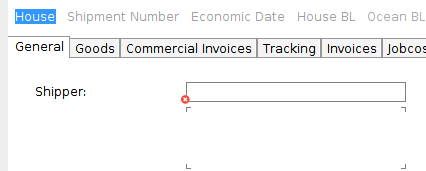
When the cursor is on any address field in Scope, note that there is an action menu available to the right:
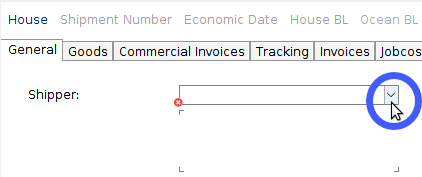
Left-Click on this action menu:
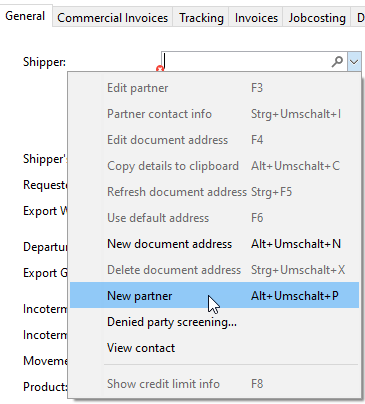
Select the option New Partner (or press ALT+Shift+P).
New document address (ALT+Shift+N)
Note: If you want to enter a one time address, then choose New Document Address. This address will only be saved in the shipment.
Who can see the partners I enter in Scope?
All users and branches in your organization will be able to see all the details you enter on the general tab of the partner maintenance.
