How can I register, find and handle exceptions in shipments (damage/loss/delay/temperature) in Scope?
Example: When a shipment is damaged, you need to register it as damaged. Later you may need to find any damaged shipments for reporting purposes, and you will also need to log how the damages were handled.
Set up reason codes
Set up the shipment monitor so that reason codes can be applied to damaged cargoes to indicate how these damages were handled.
- Go to Master Data > Forwarding > Approval Reason Codes.
- In the "Approval Reason Codes" window, create an approval for damaged goods.
Click on New. - Give the approval reason a code like the example DMGREP (1).
- Give the approval reason a name that is a description of the approval reason, in the example this is Damage reporting (2).
- You may add an "Event Type", but you don't need to. Here we used the event DMG (3).
- Use the New (4) button to add the kinds of actions that are allowed to resolve the damaged shipment. In this example, there is "Damage Report" and "Write off goods".
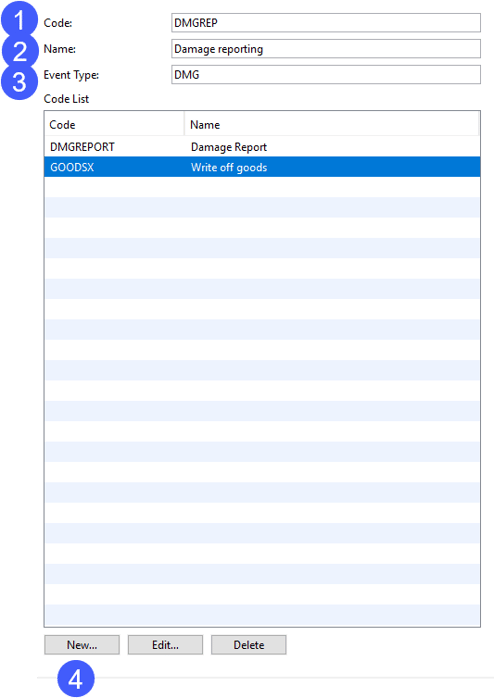
Exception templates
- Go to Master Data > Forwarding > Exception Templates.
- Create a new template and fill out all the necessary fields (Code, Name, Description, Severity).
- You may also add an Order Type where this template should be applied.
- You can add the Approval Reason Code create earlier in the field Response Code.
- Add at least one triggering event. Otherwise, the exception needs t be triggered manually.
- Click Save.
Example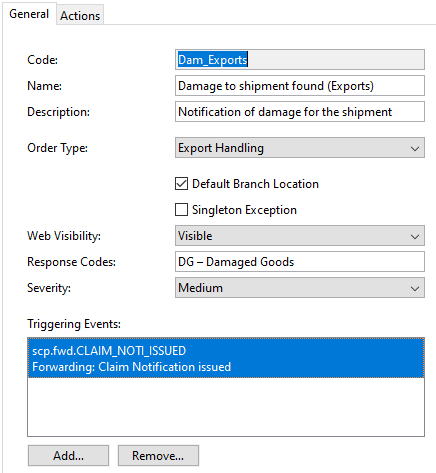
Apply a damage exception
- Open a shipment where damages have occurred.
- In the shipment, open the Tracking tab.
- In the Tracking tab, select the option at the bottom of the screen, Register Exception and complete the exception report.
Find shipment with damages
- Go to Forwarding > Shipment Monitor.
- In the Shipment Monitor, clear the "Choose filter" search field (1).

- Click on the arrow down button (2) to show the advanced filters.
- Add the new filter "Unhandled Exceptions" + "Yes".

- The shipment monitor will list all shipments that have unhandled exceptions, like those with damage reports.
Resolve exceptions
- Open the shipment that has an unhandled exception, such as those listed in the "Unhandled Exceptions" list described above.
- Go to the Tracking tab.
- Scroll to the bottom of the list of milestones, the unhandled exceptions will be marked by a red lightning strike.
- Highlight the unhandled exception and click the blue action link Invalidate Exception.
- Complete the time and reason fields and click Submit.
