How can I manage CASS in Scope?
Settlement between airlines and forwarders is usually carried out via the so-called CASS (Cargo Account Settlement Systems) of IATA.
This system is intended to simplify settlement among the aforementioned contracting parties. For this purpose, IATA prepares the CASS settlement on a monthly basis, which the forwarders receive either in paper form or in digital form (Excel file or HOT file). The use of the CASS module saves the monthly manual check of the CASS statement (paper form) and ensures an automated check and posting directly in Scope to the greatest possible extent.
The files provided, differ slightly according to region:
- In the EU the CASS file is known as the HOT file (Hands on Tape) is provided and accordingly has the suffix "hot". A CASS administrator can configure this in the CASSLINK Customer Portal. Note that you must apply for this based on Billing Period (and not on Remittance Period).
- In the USA, 2 files may be provided, a spreadsheet file and a file with the suffix "fil".
The "fil" file is the file that will be imported into Scope.
Start: Finance > CASS
To be able to read in the CASS file, the basic settings must first be determined with the Settings action. Click on Settings in the top menu.

(1) Other charges type
Selection of the cost type to which the dueCarrier costs are to be posted.
During the file import process, the airfreight amount found in the file will be matched with the airfreight estimates of the shipments. Scope will try to match the other charges from the file with existing non-airfreight estimates that got the carrier as the creditor. Any remaining amount will end up on the Charge Type defined in the settings as "Other charges type".
(2) Administrative Orders
Administrative orders to which the CASS will be booked, if no matching consignment/AWB-No. is found.
(3) IATA specific
IATA Partner
Business partner which is automatically used as vendor of the incoming document. This field is only required if the invoices are not created per airline.
Create branch spanning invoices
If this option is set, the entire HOT will be created as one document for the Company. If the option is not set, one document will be created per branch.
Create invoice per airline
If this option is set, one document will be created per airline. This is mandatory in case taxation can be different between airlines (e.g. one airline office in your own country, another airline not in your own country). All airlines that are used will need the role Creditor and have the right address and tax ID number. If the option is not set, one document will be created for all airlines.
We advise incorporating your country code into the Partner code to distinguish between booking offices across different countries (e.g., KL074NL and KL074BE). This practice ensures accurate registration of tax ID numbers. Each Partner must possess both the Airline role and the Creditor role for each legal entity.
Create invoice per economic month
If this option is set, a new receipt will be generated per month of service (e.g. if CASS recharges/credits shipments from an old month). If this option is not set, one document will be generated for all economic months.
Always book for shipments actual agent
The shipment will be posted to the agent (branch) who originally registered the MAWB.
Example: If the MAWB was registered/logged in by MUC but used by FRA, it will still be booked to MUC.
Skip bookings for unknown agent IDs
If this option is set, Scope will ignore AWBs billed to IATA agent codes that are not in the system. If this option is not set, Scope will bill AWBs to the administrative orders.
For master AWB's: also resolve estimates on its houses
If this option is set, accruals will also be resolved to the House level. If this option is not set, only the master level accrual will be resolved.
Import the CASS file
To import a new file. Click on Import in the top menu.
- A pop-up explorer window will appear that can be used to navigate to where the CASS file is stored on the local PC. The explorer will default to look for a "hot" file. If in the USA, then simply change the File of Type from CASS Files to All Files. This will allow you to find a "fil" file if you are not in the EU. Now navigate to where the file supplied by CASS is stored and use the open button to import it.
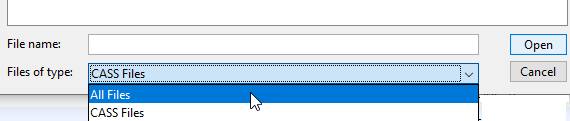
- The application may take a few moments to import the file. Check the progress via the progress bar to the bottom right of the screen.
Check and process the imported CASS file
Once the file has been imported, it will appear as an item in the list of imported CASS files. To check and process it:
- Highlight the new CASS data (row) you have just imported.
- Select open from the menu bar.
The CASS transaction is presented on 2 tabs:
- The first is the General tab, which will show the total details of the file about to be processed.
- The 2nd tab is the Documents tab.
Documents in the documents tab
- The "Difference" report is a spreadsheet that will show, for each MAWB that has been found, both the airfreight and other charges billed by CASS. It shows the estimates for these charges created by the Scope user and the differences between the CASS figures and the Scope figures.
- The "Warnings" report will highlight any potential problems such as where the actual agent for a MAWB is not the same as the stated agent. These warning are also shown on the general tab in the warnings list.
Warning Meaning Unknown IATA code %1$s at AWB %2$s. Booked on %3$s from %4$s The booking line could not be assigned to a branch (%1$s is then the IATA code for which no matching own agent was found).
The amounts will be posted anyway, on the general item from the branch doing the CASS import.Unknown AWB %1$s. Posted to %2$s from %3$s. No shipment was found for the AWB number. Therefore, it is booked to the general item from the corresponding branch (the IATA code could be assigned to a branch in this case). Unknown AWB %1$s. Posted to %2$s from %3$s. The IATA code was assigned to a branch and the shipment with specified AWB was also found, but the shipment does not belong to the assigned branch. It is then posted on the general item from the determined branch. Number of read %s records (%s) does not match with the number (%s) specified in the trailer. The checksum at the end of the file is not correct. This warning message has no effect. Number of read %s records (%s) does not match with the number (%s) specified in the trailer. Mostly the VAT amounts here are not calculated accordingly or contradict the total. Number of read %s records (%s) does not match with the number (%s) specified in the trailer. These warning messages are usually created together:
If on the previous CASS document something was wrongly indicated (e.g. sum 100,- EUR, instead of 80,- EUR, which it should be). Then in the CASS invoice for the next month there will be a DCO with 100,- EUR and a DCR with 80,- EUR.
If one of the two is missing, the DCO or the DCR will be booked anyway, DCO with '-', DCR normal. - MAWBs from the CASS file that cannot be matched in Scope will be placed against the CASS administrative order for each branch.
Once differences have been checked and accepted, the voucher can be finished
- On the General tab, in the "Created Invoices" window, double-click the voucher that is to be processed.
- The details of the voucher will open, showing dates to be used, total amounts and individual shipments that make up the total
- To finalize the voucher, from the toolbar, select finish.
- If there are differences between CASS amounts and Scope Estimates, for each shipment the application will offer to create a new estimate that takes into account this difference. Use the checkboxes to indicate if this should be done.
Once the voucher is finished, it will appear in the documents tab (use the print option if it does not appear automatically). This voucher will also appear in the documents tab of each shipment that is included in this CASS voucher.
IGLU accounting
In Scope, the CASS from other providers, such as IGLU, can also be read in via Finance > CASS.
Scope automatically recognizes if it is an IGLU-CASS, the user does not have to select anything. The table column "Vendor" shows to which provider the CASS was assigned.
The import itself runs with the IGLU-CASS according to the same rules:
- Accruals are only released for the IGLU-CASS if the entered creditor corresponds to the respective air carrier, or the provider of the CASS (i.e. IGLU).
- All settings for the CASS import - except for the 'IATA business partner' - are also valid for the IGLU-CASS. So for example also registered general positions.
