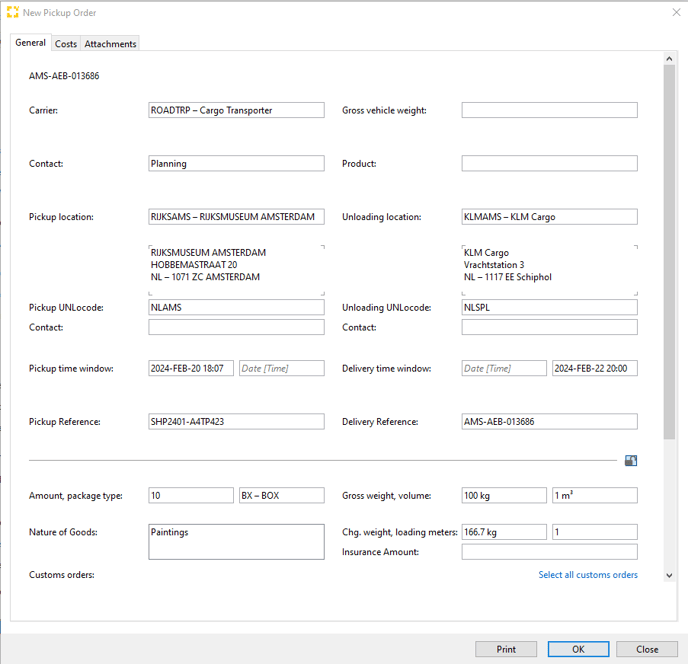How can I send a Transport Order directly via email?
Scope has an option to send the Transport Order directly via email to the Road Carrier
Setup Transport Order direct from email
User permissions are required to create and edit the Email Templates and to edit the Partners in Scope.
Email Template
An email template of the type Send Transport Order as Mail to Road Carrier is required for this functionality. You can add a new email template via Settings > Email Settings, use the button Templates on top. Create a new template, set the sender, subject and the body text of the email in the required languages.
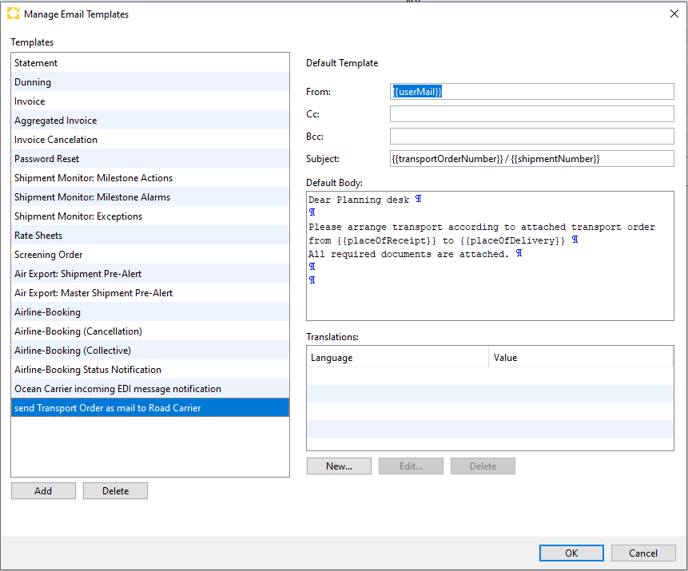
The following placeholders are available:
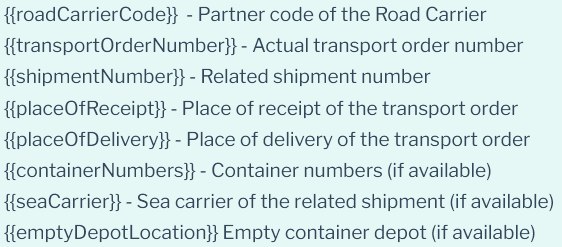
Activate emailing on the role Road Carrier
Go to Master Data > Partner ... open a Partner ... go to the Roles tab.
For a Partner having the role Road Carrier the automatic e-mail message can be configured by checking Enable sending of printed Transport Order as Email to Road Carrier. Check also (pdf-)Documents in electronic transport orders can be handled if you want to ensure that one or more additional documents of a transport are added as attachment to
the email message.
An email address must be stored in the field on the General tab of the partner
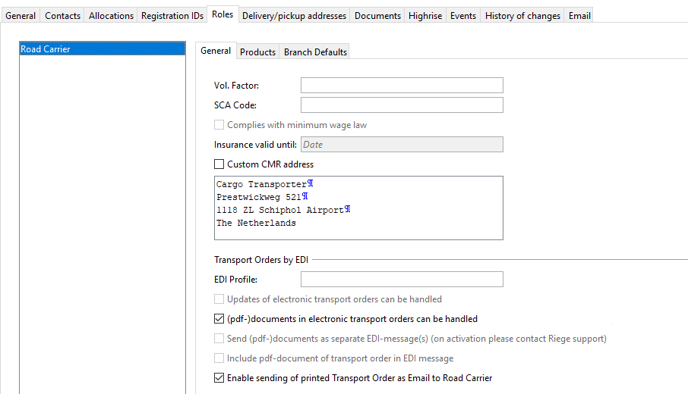
How to initiate the transport order email message?
Once the above steps have been completed, you can generate a transport order from a shipment by using the print option of the transport order.
- Use menu option Print - Transport Order for a Simple Shipment Road (main transport).
- Use the Print button on all Transport Orders in the Transport Order section of the tab General of a shipment (pre- and on-carriage).