What types of Scope to Scope connectivity are available?
Via interface connectivity, it is possible to exchange data such as the pre-alert with shipment data, coloader info, flight schedules, or warehouse and dispatch notifications across companies with selected partners in a supply chain.
Export to import interface
External Pre-Alerts
The Export2Import interface offers the possibility to provide the data of export shipments from the own scope system as import pre-alert data to the scope system of an import agent. Besides the specific master data maintenance in the area of business partner data and EDI profiles and mappings, a technical requirement for this communication is a configuration in the Riege EDI Clearing Center, so that the XML is forwarded to the correct scope system. These settings have to be deposited by Riege employees.Procedure/Setup
- In the export airfreight shipment, the desired business partner to receive the import pre-alert must be specified as the import agent.
- The partner entered as import agent must have an appropriate EDI profile for Pre-Alert receipt or dispatch. This information is stored in the business partner master data under Roles ... Agent ... Pre-Alerts > EDI Profile.
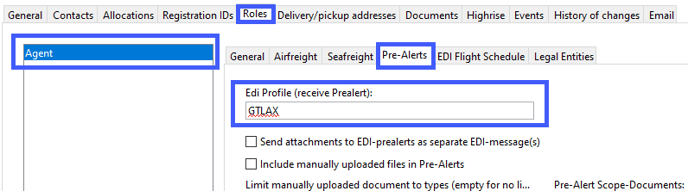
- EDI Profile (Master Data > EDI Profiles)
In the application Master Data > EDI Profiles an EDI profile with the corresponding address mappings must be stored on both scope systems.
In the Master Data > EDI Mapping application, the corresponding partner EDI mapping is then created on the system side. The partner EDI profile is checked and read by the system in the Master Data > EDI Profiles application to determine how the communication code should be set. In addition, the shipment data can be addressed as XML to the EDI clearing center and transmitted and received by the scope systems of different companies. - Send Pre-Alert EDI
The Pre-Alert EDI program action, which can be selected by the clerk at the shipping station in the air freight export shipment (Extras > Pre-Alert EDI), is used to transmit the pre-alert data to the import agent's scope system. If the Finish function is used, the pre-alert will be transmitted automatically. - Opening the transmitted pre-alert
The import agent receives the shipment data as an import pre-alert in its scope system in the Air Freight Import Shipments application. Using the Open program action, the import agent can open the import pre-alert data.
The General tab shows the shipment data. - Create shipment from Pre-Alert
Using the Create Shipment program action, the data can be converted into an air freight import shipment.
Internal Pre-Alerts
Within the own scope organizational unit on a server, pre-alert data is provided between the own branches and an associated branch without additional settings already after saving the export shipment data, if the branch address of an associated branch on the same server and the own organization is selected as import agent. Here, in addition to the shipment data, accompanying shipment documents and milestone updates (tracking plan) can also be exchanged for the shipment.
Procedure/Setup
- In the export airfreight shipment, the desired branch that is to receive the import pre-alert must be specified as the import agent.
- For internal Pre-Alerts can be specified in the address of the import agent in the business partner master data under Roles ... Agent ... Pre-Alerts > EDI Profile in the EDI Profile, which manually uploaded documents for shipment and automatically provided documents should be made available to the import agent (associated branch) with the internal pre-alert.
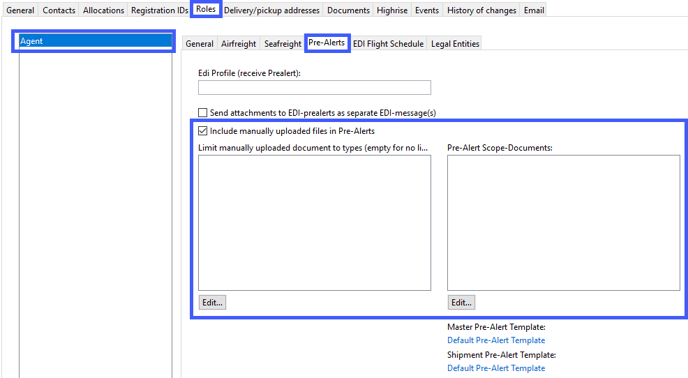
- Already, after saving the export shipment data, the internal pre-alert data is available at the partner branch in the Air Cargo Import Shipments application.
- Opening the transferred pre-alert (in the Air Freight Import Shipments application) With the program action Open the data of the import Pre-Alert can be opened for editing. For internal pre-alerts, in addition to the shipment data, accompanying shipment documents and milestone updates (tracking plan) are also exchanged for the shipment. The General tab shows the shipment data.
- Create Shipment from Pre-Alert
With the program action Create Shipment the data can be converted into an airfreight import shipment.
Scope Shipment (Coload) &
Flightschedule Exchange Interface
The Scope Shipment (Coload) & Flightschedule Exchange interface offers the possibility for two logistics companies, which use Scope, to share the data of the console flight plan of a branch (in the console flight plan, all available export consolidated shipments are mapped). The goal here is to be able to conveniently book and pass on coload shipment data as additional loads.In this process, data on flight plans and data on coload shipments are exchanged between the scope systems. The prerequisite is an appropriate EDI setup. In addition to the specific master data maintenance in the area of business partner data and EDI profiles and mappings, a technical prerequisite for this communication is a configuration in the Riege EDI Clearing Center so that the XML is forwarded to the correct scope system. These settings have to be deposited by Riege staff.
Coload shipment is chosen when the own branch does not have enough freight volume for a destination, so that the goods can be shipped more cost-efficiently in a consolidated shipment.
Process/setup
- EDI profile (Master data > EDI profiles)
In the master data Scope application Master data EDI profiles, an EDI profile with the corresponding address mappings must be stored on both Scope systems. In order for the flight plan data to be exchanged between the scope systems, an EDI profile must be created in the master data for the flight plan of the consolidating branch. The EDI profile contains the partner of the own branch and the partner code to which the receiving scope system is mapped, as well as all the partner scope systems that are to receive data, with their scope establishment code (branch key). An EDI profile must also be created on the partner system that is to receive the flight plan data so that incoming master data can be imported. The corresponding partner EDI mapping is then created in the Scope application Master Data EDI Mapping. - EDI Profile > Flight Schedule
The information for the EDI profile for flight plan distribution must be entered in the business partner master data under Partner ... Roles ... Agent > EDI Flight Schedule for the own branch in the Scope system, which delivers the flight schedule. - Coload-Out
In the Export Gateway field of the coload-out shipment, the hatcher must specify the partner responsible for consolidating and shipping the shipment and providing the MAWB. The hatchery loader will have the information from the console flight schedule for consolidating coload-out shipments available as a selection when processing their coload-out shipment in their scope system in the shipment.
In the Coload-Out Air Freight Export Shipment Editor on the General tab, in the Main Carriage area, the MAWB Number field can be searched directly for the appropriate external consolidated shipment available through the Console Flight Schedule. The drop-down menu in the MAWB Number field (Assign external Master) opens the Assign External Master dialog box.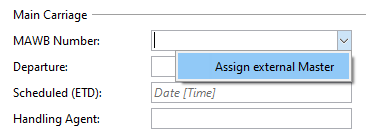
In the Assign External Master dialog box, the matching external collector shipments are offered to be assigned to the shipment. When the desired master is selected, the selection can be confirmed with the OK button. - Coload-In
As soon as the airfreight export coload-out shipment is saved in the scope collector system, the shipment data is transferred to the import agent's scope system. The data is created there as a coload-In shipment in the Scope application Air Freight Export Shipments.
Scope Forwarding-2-Handling Interface
With the Scope Forwarding-2-Handling interface, shipment data from the forwarding module can be transferred as XML from one scope system to the scope handling module of a second scope system.
For example, data on air cargo shipments or bookings in the export, or data on air cargo import shipments can be passed from the forwarder to the handling agent in the export/import gateway in its scope handling module.
Scope Handling then uses these references to create an entry in the shipment data. In addition to the specific master data maintenance in the area of business partner data and EDI profiles and mappings, a technical prerequisite for this communication is a configuration in the Riege Wink Clearing Center so that the XML is forwarded to the correct Scope system. These settings have to be deposited by Riege employees.
Procedure/Setup
- The responsible handling agent is determined by the system, according to the deposited settings and information in the master data.
- Warehouse
For the handling of airfreight export shipments and export bookings, it is important to store the desired handling agent in the partner address of the own branch as standard warehouse. The agent profile of the export agent has a default warehouse and if this is not defined, the export agent itself is treated as a warehouse. The default warehouse is defined in the partner master data in the role Agent ... Airfreight > Warehouse.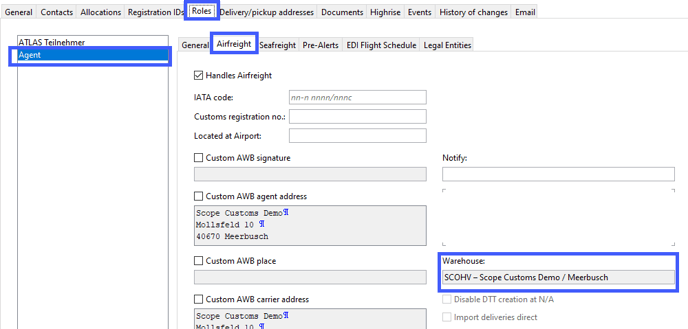
- EDI Profile (Master Data > EDI Profiles)
An EDI profile must be defined in the master data on both scope systems. In the scope application Master Data > EDI Mapping the corresponding partner EDI mapping is then created on the system side. This allows you to check and read how the communication code should be set in order to then transmit the shipment data to the Scope partner system. - Partner ... Roles ... Handling Agent > EDI Profile
On the Scope sending system, the EDI profile from Master Data > EDI Profiles must be stored in the Handling Agent role in the partner master data for the handling partner of the Scope receiving system.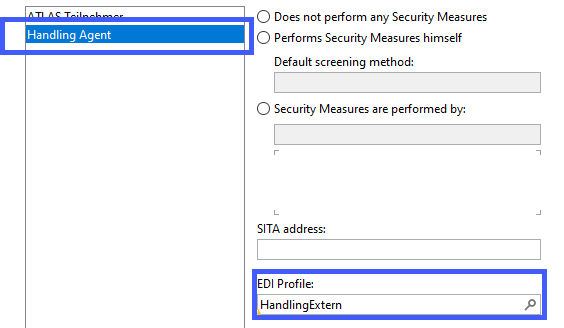
- Export shipment, Booking
If the handling agent of the scope recipient system could be determined by system-side check based on the following criteria:- Export Shipment and Export Posting: the address was deposited in the transmitting branch as standard warehouse in the role Agent.
- Master shipment export: the handling agent is the destination partner of the first truck manifest in a DTT (Delivery to Terminal) transport order for a master shipment.
In the Scope recipient system, the shipment data is made available in the Handling > Shipment Data module. - Import shipment
If the handling agent of the scope recipient system could be determined by system-side check based on the following criteria,- for house shipments, coload out shipments: The handling agent is taken from the linked Master.
- for Master: the handling agent specified in the Import Terminal field is set
- for all import shipment types: the agent will be set from the carrier handling agent
In the Scope recipient system, the shipment data is made available in the Handling > Shipment Data module.
