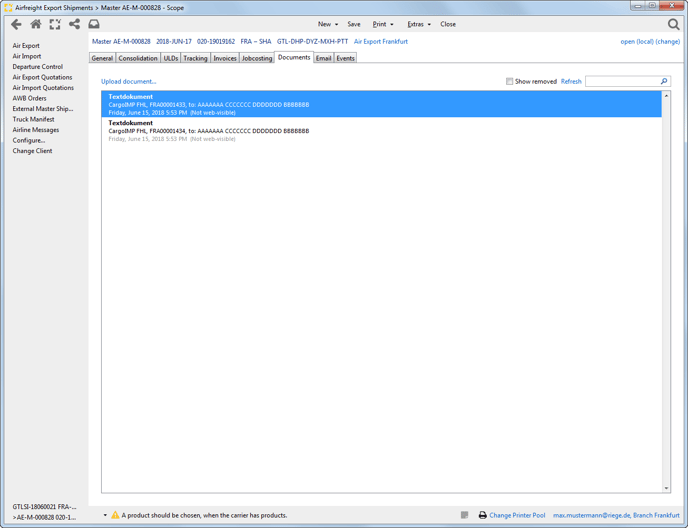How do I enter AWB's to Chinese Destinations?
When registering a shipment to China (Hong Kong excluded) Scope displays validations in the AWB editor to ensure all required data is entered. The data can be manually entered per shipment or taken from master data maintenance.
Master Data
Master data > Partner
In the partners the following information can be maintained:
Shipper: Telephone number
Consignee: Name of contact and telephone number
Telephone number is taken from tab General of the partner:
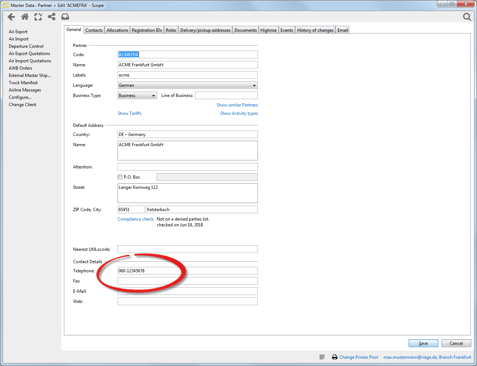
Name of contact is taken from role "forwarding customer" under action link "edit individual e-AWB -Address":
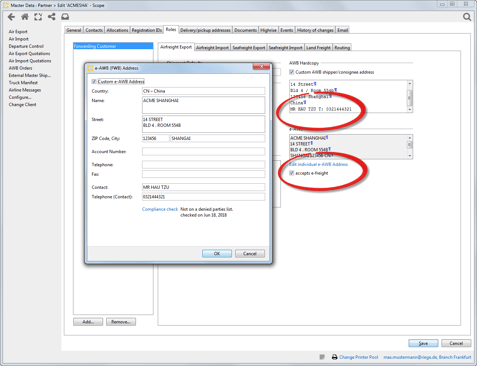
If name of contact and telephone number shall also be printed on the AWB the information can be added under "Custom AWB shipper/consignee address".
Identification number
Depending on the country of the address there are different options: for EU addresses the EU VAT Reg. No. and the Chamber of Commerce No. can be entered: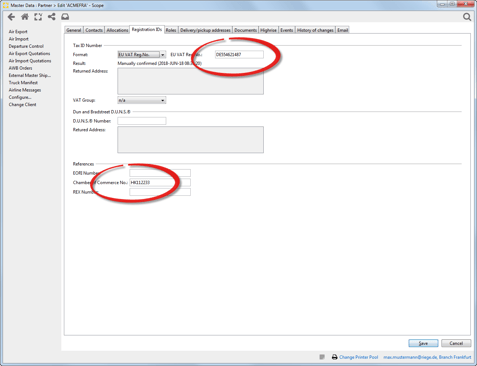
For Chinese addresses the USCI number can be entered:
The USCI number is a 17-digit number and a check digit that will be validated. (total 18 characters)
If the Consignee does not have a USCI because it is a private person, the business type should be indicated as "private person", this will deactivate the validation.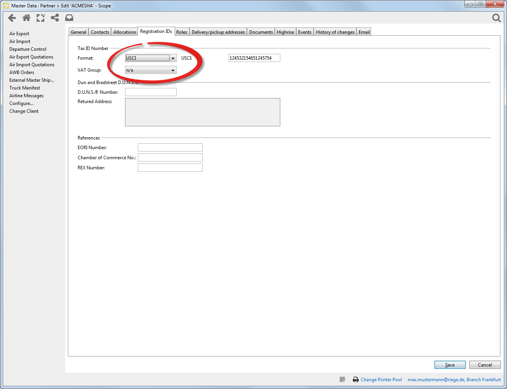
If Scope has no specific registration ID for a country, option "Unknown" can be used: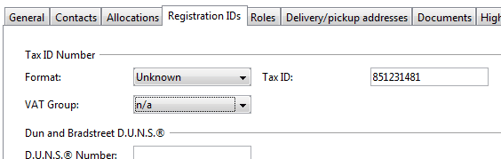
Shipment entry and Validation
When entering an export shipment with destination CN (exception: HK) Scope validates whether all required information is entered:
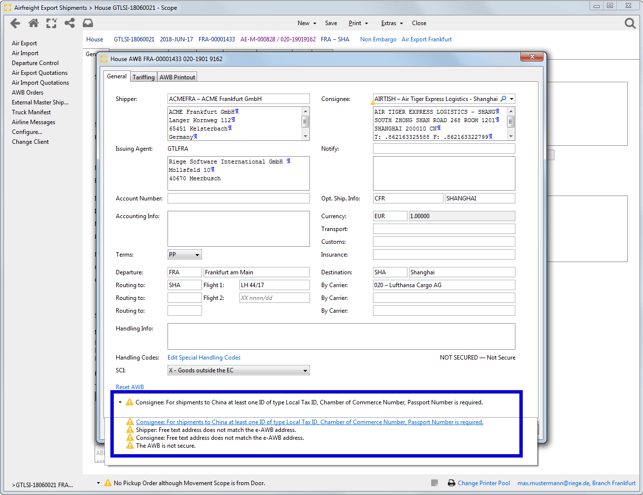
Missing information can either be added to master data (like we have shown before) or entered directly in the AWB editor.
Press F4 in the general tab or right click in the address fields and then hit edit address.
The missing data can be entered manually or in case of name of contact and telephone number can be taken from maintained contacts by clicking contact info:
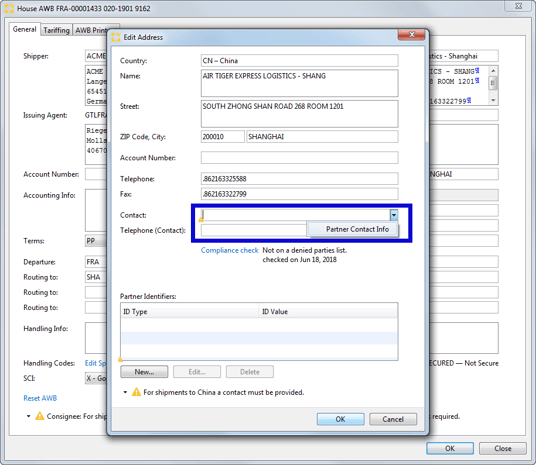
The partner Identifier (registration number) can be added by clicking the "New.." button:
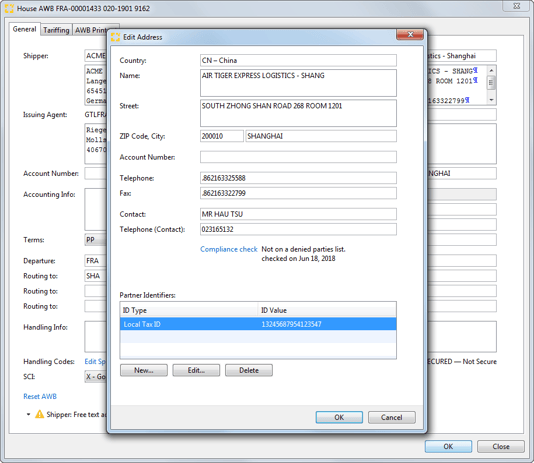
FWB and FHL Output
The resulting airline messages (received from our clearing center after sending AWBs (and manifests) can be viewed and opened from the Documents tab of the shipment: