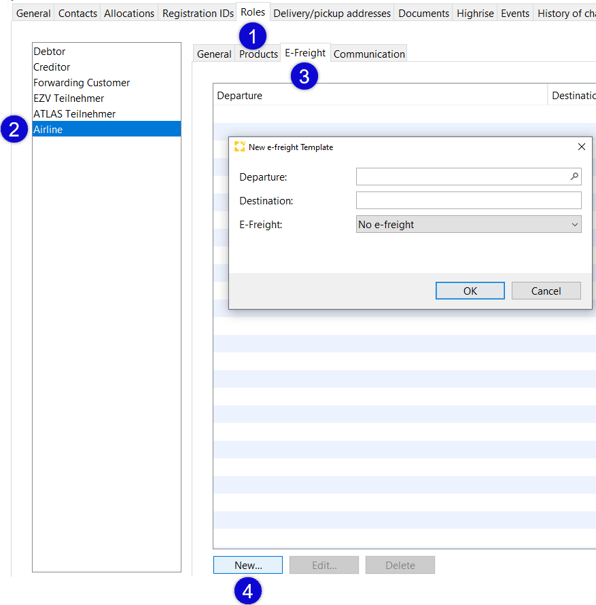How can I use EAW and EAP in Scope?
e-freight Consignment with No Accompanying Paper Documents (EAW) and e-freight Consignment with Accompanying Paper Documents (EAP) are done with ad hoc or permanent Special Handling Codes.
Note: Please check with airlines in advance, which kind of e-freight is allowed at place of departure/arrival.
For a general description of what EAW and EAP is and how to handle it,
please refer to: What are EAW and EAP and how to handle it?
Special Handling Codes
Shipment > IATA AWB editor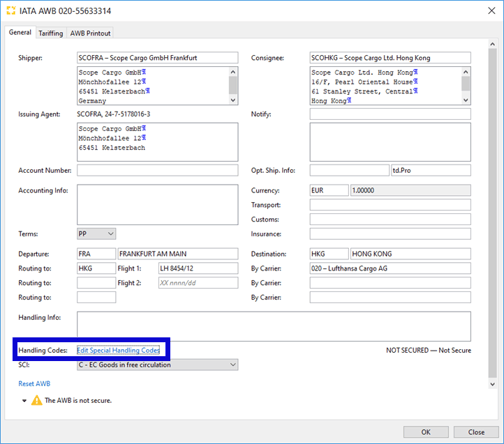
Click on the blue action link Edit Special Handling Codes.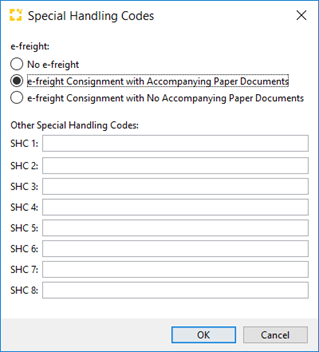
Note: When a special handling code is applied to an AWB, this indicates the AWB is an eAWB, and it is not possible to manually edit the AWB in the AWB editor. This is because any manual edits on the AWB will not be transmitted to the airline.
Save Special Handling Codes permanently for an airline
Master data > Partner > Roles (tab) > Airline > E-Freight (tab)
To set up the Scope automation, add the routing (EAW / EAP / Departure / Destination) at tab E-Freight. To get there, follow the steps 1 to 4.
- Go to the roles tab of a partner.
- Add new role airline (if not done already).
- In the airline role click on the E-Freight tab.
- Click the button New... on the bottom. A new window will open where you can add the details for the new e-freight template.