How can I trigger a milestone with a Scope event?
Create the milestone in the desired tracking template, or select an existing milestone. First go to: Master Data > Forwarding > Tracking Templates
For a help regarding the tracking template, you can read the article Tracking Templates and Tracking Plans.
- Open Tracking Template or create a new one.
- Go to Milestone Templates tab ... General tab
-
In this example, the new milestone TRKORD (Delivery Order to Trucker) is used
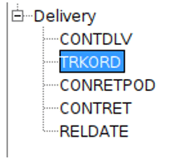
- Click on the New button beneath the Triggering Events window.
- Search for the event type, in this case the Scope event scp.fwd.TRANSPORT_ORDER_PRINTED is being used. This event occurs when a delivery or pickup note is printed.
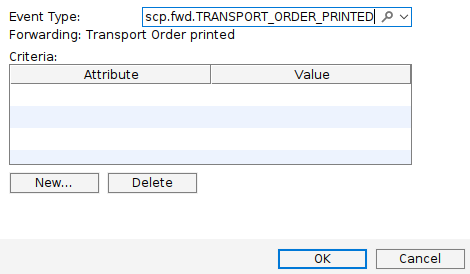
Because multiple delivery or pickup notes can be printed, we need to further define this event, and so we click New... to add a new criterion to the event.
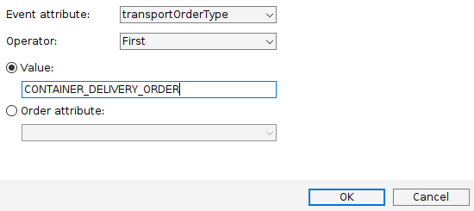
- Event attribute: The event attribute will be a type of transport order because we want the printing of a container delivery note to be the trigger, and so "transportOrderType" is selected
- Operator: Next we select the Operator, since multiple container delivery orders can be printed, the operators we are offered are:
- Sum
- First (This has been chosen so the trigger will activate when the first container delivery order is printed)
- Last
- Any
- Value: Here we restrict the action to a specific type of transport order, and in this case this must be CONTAINER_DELIVERY_ORDER. This ensures this trigger only activates when an FCL delivery order is printed, and it will not activate when a pickup note or LCL delivery order is printed.
- Click OK and the event type is updated to look like the example below.
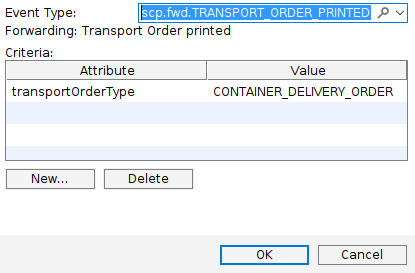
- Click OK again and the new trigger appears in the "Triggering Events" window and the rest of the milestone can be completed.
