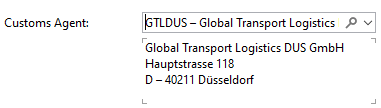How can I manage customs broker details in Scope?
This how-to will describe how default customs brokers can be stored in Scope, and where to view or enter the customs broker details within an import shipment.
Setting a default broker for a partner
Each partner in Scope can have their own default broker.
To set up a partner's default customs broker, navigate to partner maintenance and open the partner: Master Data > Partner ... Roles ... Forwarding Customer
- When the partner is open, in the "Roles" tab, add the role "Forwarding Customer" if the partner does not already have this role.
- Now open the Forwarding Customer role (1) and click on the "Airfreight Import" tab.
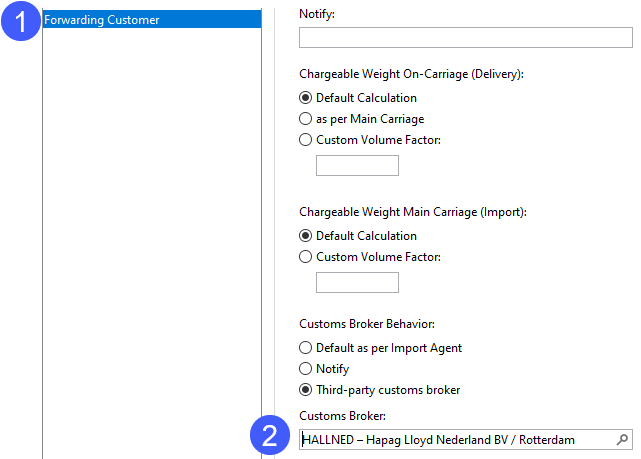
- Double-Click into the Customs Broker field (2) and select a broker.
- Customs Broker Behavior
The final option at the bottom of the "Airfreight Import" tab is "Customs Broker Behavior". There are 3 possible options:
- Default as per import agent - this is the default option and means this partner will use the default broker for the branch (see below on setting this up)
- Notify - this option means that the notify on shipments for this partner will also automatically be the broker
- Third-party customs broker - this option means this party has a dedicated broker that is not the same as the broker used by the branch. Enter this broker in the "Customs Broker" field below this check-box.
- If you need a Customs broker for Seafreight Import as well, then repeat the process in the Seafreight Import tab of the Forwarding Customer role.
Setting the default customs broker for a branch
Since most importers will use the customs broker preferred by the import branch, this section describes how to set the default customs broker for a branch. When an import shipment is registered in Scope, if there is no default broker stored for the customer or consignee, then Scope will apply the branch Customs Broker to the shipment.
Start: Master Data > Partner ... Roles ... Agent
- To set the default broker for the branch, as described above, navigate to the partner maintenance and open the partner record for the branch.
- Next, go to the "Roles" tab, the partner should already have the role Agent (1).
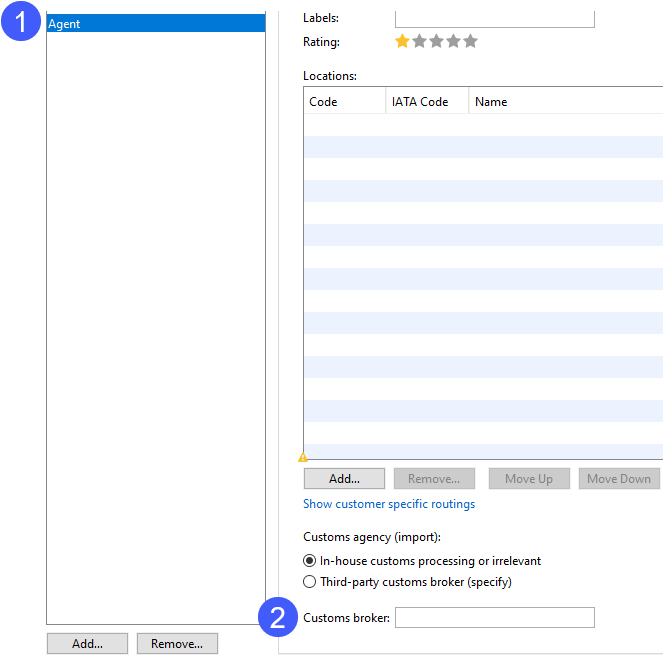
- Open the "Agent" role and be sure you are on the "General" tab of this role. At the bottom of the "General" tab are the branch customs broker details called Customs agency (import) [2].
The options are:
- In-house customs processing or irrelevant - if this option is chosen, then the import branch themselves are the default customs broker
- Third-party customs broker (specify) - choose this option if the branch has a standard customs broker and use the "Customs broker" field to store this brokers partner details.
Checking or applying the Customs Broker on an import shipment
Both sea and air import shipments in Scope provide the "Customs" button on the "General" tab of a shipment. You can click this broker name (1) and change it if desired.
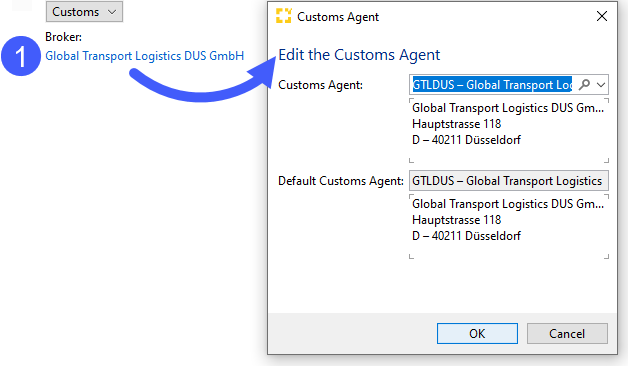
Customs Broker for Customs Orders
If you add a new customs order to a shipment, any type of customs order will also show the default broker and this can also be changed as desired.