How can I manage Airline Booking in Scope?
The Airline Booking function is directly related to the shipment creation process in Scope.
In this function, it is possible to generate an airline booking,
either as EDI - FFR message or PDF attachment form.
The function airline booking can be started as either:
- Open a new or existing shipment under Airfreight > Export Shipments > Direct Shipment/Back-to-back Shipment...
In the menu band at the top, click on Extras > Airline Booking.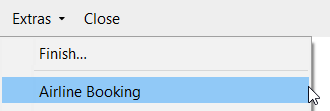
- Open a new or existing template under Master Data > Airfreight > Consolidation Flight Schedules...
Second tab is Airline-Booking.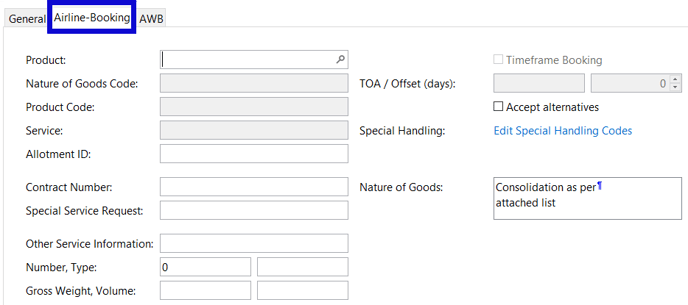
- In the general tab of a shipment, in the main carriage section, right click on the MAWB number field OR left click on the drop-down arrow. Then chose Airline Booking.
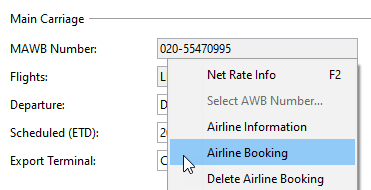
How to fill out
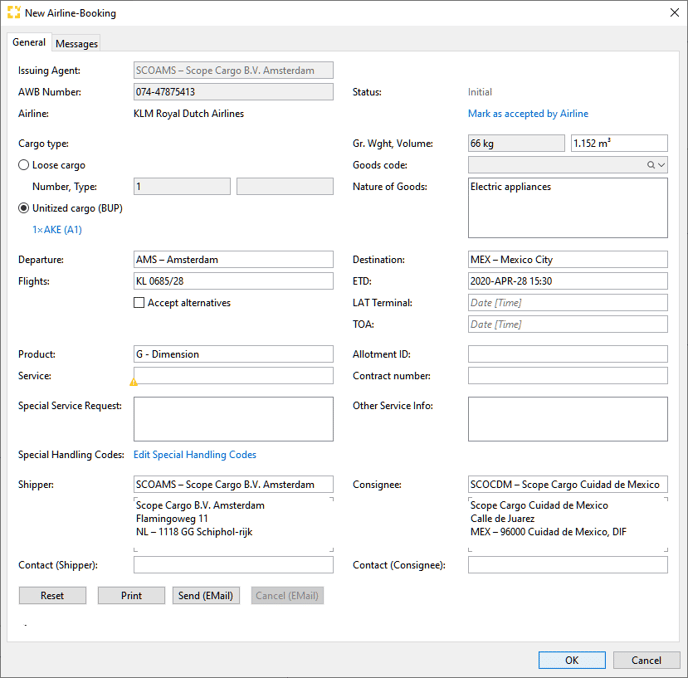
Issuing Agent
The Issuing Agent of the shipment is defaulted.
(M)AWB Number
The AWB number under which the booking is to be registered at the airline.
- The field is not available in the consol flight schedule as the number we will only be generated at the op MAWB create action
- The field will be populated and disabled when created from a shipment entry via the command bar
- The field will be empty and allow AWB generation from stock in the booking entry
The NetRateInfo function is also available via the context menu in this field.
Status
Under status the actual status of the airline booking is registered
|
Initial |
Booking is being created and has not yet been send. |
|
Sent |
Booking has been send to the Airline. |
|
Received |
Booking has been received by the airline |
|
Rejected |
Booking has been rejected by the airline |
|
Pending |
Booking has been put on hold by the airline |
|
Accepted |
Booking has been accepted by the airline |
|
Accepted with corrections |
Booking has been accepted by the airline with corrections, i.e. flight has been set to an alternative |
|
Cancelation sent |
Cancelation request has been sent to the airline |
|
Cancelation received |
Cancelation request has been received by the airline |
|
Cancelation accepted |
Cancelation request has been accepted by the airline |
|
Cancelation refused |
Cancelation request has been refused by the airline |
The setting and reporting of the statuses depends on the communication channel with the carrier (SITA, email, Traxon or manual printout), depending on which statuses are set. The corresponding settings are made in the carrier master data.
Cargo type
Loose cargo:
Number of packages and packaging type, gross weight, volume, defaulted from the shipment
or
Unitized cargo (BUP): Type and number, weight; defaulted from the ULD tab on the shipment
Departure
Airport of departure of the shipment
Nature of goods
The description of goods, defaulted from the shipment
Goods Code (LH only)
For Lufthansa airline bookings a additional field for a nature of goods code is available to be populated and set to mandatory
Time Frame Booking (LH Only)
For Lufthansa airline bookings it is also possible to do a time frame booking, meaning that a booking is send with out a specific flight but within a certain time range
LAT (Latest Acceptance Time) only available for Time frame booking
requested last possible time at which the cargo may be delivered to the airline terminal
TOA (Time Of Arrival) only available for Time frame booking
requested time of arrival deadline at which the shipment should arrive at the airport of destination.
Flights
The desired flight(s) on which the AWB is to be booked,
- The fight details are retrieved from the consol flight template set up.
- The fight details are defaulted from the shipment but can be update in in the booking entry, connecting flights (F2) and if active, OAG Flight schedule (F3) are available.
- The fight details can be put in here, manually or connecting flights (F2) and if active, OAG Flight schedule (F3) are also available.
Accept alternatives
Indicates that when the airline is not able to honor the booking on the requested flight, it is allowed for the airline to select and alternative flight.
Destination
Airport of destination of the shipment
Gross weight / volume
Gross weight and volume of the shipment, booking or consol flight schedule template
Allotment ID
Allotment ID agreed with the airline, under which the boooking is made, either a allotment ID or Contract number is to be used, validition will be done that not both are populated.
Contract number
Contract agreed with the airline, under which the boooking is made, either a allotment ID or Contract number is to be used, validition will be done that not both are populated.
Product codes
The required Product code, for the required service is to be entered here, a Codelist is available and mantained by RSI Support.
Missing products for a specific airline should be reported, the product codes available for the FFR are not linked to the Product codes on the Partner role Airline
ETD
the estimate time of departure, might be defaulted from selected / entered flight schedule.
Special service request
Special service request information can be added to the booking request
Other service information
Other relevant Service information can be added to the booking request
Special handling
Under the special handling action links, special handling codes can be entered, some airlines require SHC to be entered in combination with selected product codes.
Update from Shipment
All available details are retrieved again from the shipment.
A print of an airline booking pdf can be generated and will be listed on the document tab of the relevant shipment / master / booking for emailing purposes.
Send (FFR)
Avialable depending on the set-up of the airline, when used a EDI-FFR message will be send to the airline according to the predefined route.
Send (EMAIL)
Avialable depending on the set-up of the airline, when used an email with the airline booking PDF will be send to the predefined airline email address. (in case of Consol flight scheduling it will be send direct upon creation of MAWB entries.
Cancel Airline booking
If a airline booking already has been accepted or received by the airline, a cancelation message to cancel the booking can be send.
Message Tab
On the message tab all message / prints will be tracked and displayed on this tab, together with the date / time the action took place.
Open record file
This will open and display the selected message (EDI - FFR)
