How can I choose and set up INTTRA events in Scope?
When Scope is connected to INTTRA and sea export bookings and shipping instructions are sent to carriers via INTTRA, the Scope tracking tab can display the events sent back by the carrier. Follow these steps to set this up.
Requirements
For getting started with tracking templates and milestones, please read this article first: https://service.riege.com/en/knowledge/tracking-plan-tracking-templates
Include INTTRA events in tracking templates
- Select the Milestones Templates tab of a tracking template.
- Each leg of the shipment is shown, for example "Pick-up" or "Main Carriage Sea" and for each leg, milestones may be defined. Select the milestone that corresponds to the INTTRA event and add a new Triggering event in the "Triggering Event" field by clicking on New.... For the event type, insert the INTTRA event. This is a search field that should assist finding the correct INTTRA event.
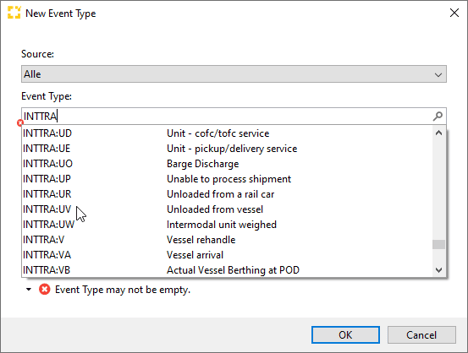
- Now finally for this example the milestone is UNLOADFROMVSL and the triggering event is INTTRA:UV.
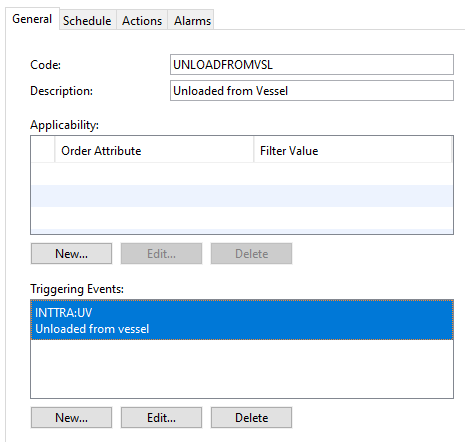
Testing the event
- Open the Events tab of a shipment, which automatically shows all INTTRA events.
- Highlight an INTTRA event and right click it to choose "Replay Event".
- The event should now appear in the Tracking tab of the shipment.
Events from INTTRA
This is a list of events that can be received by Scope from INTTRA. Any or all of these can be displayed in the tracking tab of a shipment with correct setup.
|
A |
Arrived |
|
AE |
Loaded on vessel |
|
AL |
Loaded on rail |
|
AM |
Loaded on truck |
|
AR |
Rail arrival at destination intermodal ramp |
|
D |
Completed unloading at delivery location |
|
CR |
Carrier release |
|
EE |
Empty equipment dispatched |
|
I |
In-gate |
|
L |
Loading |
|
OA |
Out gate |
|
RD |
Return container |
|
T |
At terminal; INTTRA-terminal movement |
|
UV |
Unloaded from vessel |
|
VA |
Vessel arrival |
| CU | Carrier and customs release |
|
VD |
Vessel departure |
