General Ledger Filter in Scope
In accounting, a general ledger account refers to any principal account that directly affects the balance sheet or the profit and loss statement. The assignment of general ledger accounts in Scope is managed through general ledger account filters.
Navigation: Master Data > Finance > General Ledger Filter

Open entries by double-clicking or by selecting the “Edit...” option below the table.
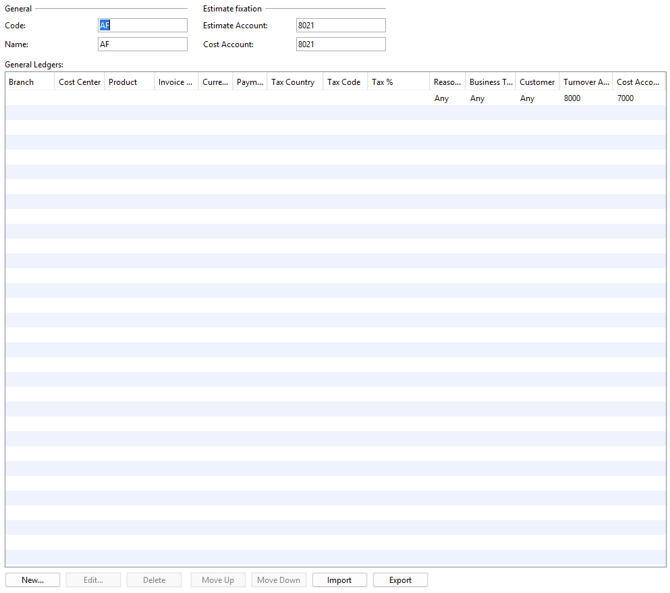
General
Code
Enter a unique identifier for the general ledger filter in this field. The code can be defined freely, but it must be unique and cannot be duplicated.
Name
Specify a name (designation) for the general ledger filter here.
Month-End Closing (Estimate fixation*)
These settings are necessary only if, during month-end closing (*or Estimate fixation, based on your branch location), you wish to post work in progress and anticipated costs to accounts different from those listed in the table below.
Turnover Account (Estimate Account)
Select the turnover account to be used for month-end closing postings.
(Select the Estimate account to be used for estimate fixations.)
Cost Account
Select the cost account to be used for month-end closing postings.
(Select the cost account to be used for estimate fixations.)
General Ledger Accounts (Table)
The overview table displays all configured general ledger filters, including branch, cost center, product, tax country, tax code, reason code, customer, revenue account, and expense account.
Order
General ledger filters are processed sequentially from top to bottom. As soon as a line in the invoice matches a filter, the associated general ledger account is applied, and filters further down the list are ignored. The most specific filter should be placed first (at the top), and the most general last (at the bottom).
To edit a general ledger entry, double-click or use the “Edit...” button below the table.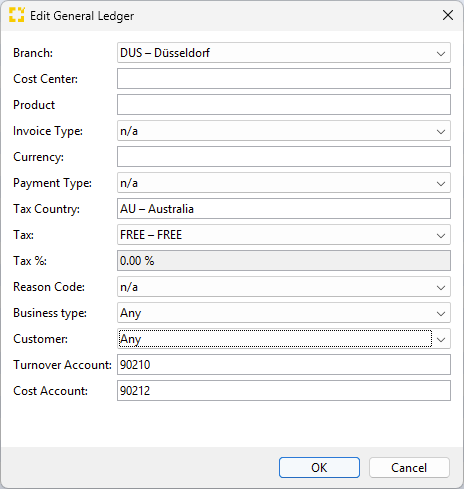
Branch
Select the branch for which the general ledger account should be applied. If no branch is set, the account applies to all branches.
Cost Center
Choose the cost center from the drop-down menu.
Product
Select the applicable product from the drop-down list.
Document Type
Currency
Select one of the predefined currencies.
Tax Country
Use the search function to find and set the tax country. If no tax country is selected, the account applies to all countries.
Tax
Select the relevant tax type from the drop-down menu. The available options depend on the tax country and master country data. If no tax type is chosen, the account applies to all tax types.
Reason Code
Select the reason code from the drop-down list, indicating the reason an account is designated as tax-exempt or taxable. The following options are available:
Taxable
Any
RC – Reverse Charge
RC3 – Reverse Charge (3C / third country)
Reverse Charge India
Tax Exempt
n/a
EX – Export
IM – Import
3T – Third Country Transport
TR – Export/Import
DT – Duties
TX – Taxes
3C – Third Country
OS – Offshore
IN – Internal
BG – Bonded Goods
NT – Not taxable
EMB – Embassy
Bollo
Company Type
Select the company type using the drop-down menu, which impacts the taxability of invoices. The following options are available:
- Any
- Business
- Private Person
- Intercompany
Required for intercompany billing and separate account postings. To use intercompany billing, this setting must also be configured in the business partner’s profile. - Embassy
Customer
Choose the customer group using the drop-down menu. The following four options are available:
- Any
- Local/Private Person
- EU
- Third Country
Turnover Account
This is the revenue account to be transferred to the accounting system for outgoing transactions.
Cost Account
This is the expense account to be transferred to the accounting system for incoming transactions.
