Detailed Release Notes for Scope 25.2
Explore the new features and find out how changes in Scope improve your everyday experience.
General
Filters
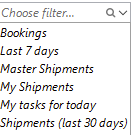
Default Filter on Home Views persists until changed manually. This applies to all home views in Scope that allow to maintain filters. The last chosen filter will be active until manually removed or changed.
Tasks
The creator of a task is now shown in ‘My Tasks’, the task data editor and available as new optional column in the ‘Team Task’ table.
Allow assignment of a task to administrator users.
Air
Air Export
When shipment type is changed from House to Direct, the Direct AWB main transport is always set to Prepaid even if the former House Incoterm might have been EXW and HAWB was Collect.
Departure Control for empty/voided masters:
Sometimes master shipments get voided (having all houses removed) but are stuck in departure control. This change excludes voided masters from departure control.
Air Freight Booking Portal
Easy Select
Adding a tile centered view to Air freight Booking Portal to easy decision making, additional to full table result view. The tile view shows the most economical flight option as well as the earliest arriving and a ‘balanced’ flight option. The balanced option represents a ‘slightly later’ than the earliest arrival flight option with costs being only ‘slightly more’ than the most economical flight option. While speed and price are equally weighted initially, a slider allows to fine tune to emphasis either speed or pricing over the other. The table view also allows to filter out ‘flight options arriving later than the most economical flight option’ plus ‘flight options being more expensive than the earliest arriving flight option’.

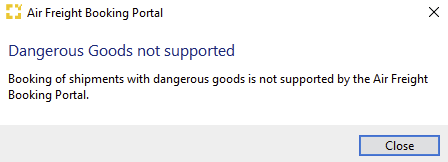
Other changes
- Show rates from quotation when searching for new option on Air Freight Booking Portal
- CO2 now calculated for all quote options when air freight booking portal creates multiple options
- Preserve information about unmapped charge codes for quotations created via air freight booking portal
Green Pixels / CO₂ Emissions
Added Transport Orders of Masters (deliver from gateway to airport) to CO₂ Emission calculation of Houses.
Allow to set/unset “cool freight” for individual shipments.
UX/UI Improvement
- If the 'sync totals' option is checked: do not overwrite chargeable or volume weight in shipment when details did not change in the package editor.
- Moved ‘Missing EDI Mappings’ to the ‘Monitoring’ menu
Air Security
- Allow multiple notification email addresses about automatic EU Database validation
- Air Waybill prints 'Not secured' instead NSC even if NSC is manually confirmed
Ocean
Shipping Instructions/Security Manifest Filing order for HBL data by Carrier
The “SCAC” can be no longer maintained on the own partner’s agent role.
To change the default users have to switch to the settings within the Ocean Carrier Portal Mapping. To disable filing by ocean carrier (for Canada and US) it is mandatory to set a NVOCC carrier code (“SCAC”) on entity level, which is by the way not required for IC2/ENS.
Settings > Seafreight > Ocean Carrier EDI Mapping
We have completely re-worked the option to send HBL data to carriers within the shipping instructions. The user is able to activate/deactivate the filing request to the carrier by a new options selector which depends on port of discharge.
Users are able to change the manifest filing order method (self- / carrier-filing) within the individual shipping instruction by levering out the default.
BHT settings
In the BHT partner profile there is a new property (checkbox), which allows to activate the transmission of emails to the original sender of an outgoing BHT message in case critical status responses from BHT system are received.
Master Data > Partner ... Roles ... BHT User
Transport Order
A new option “Transfer” allows generating a new type of transport order for pure transfer full-full from a terminal/depot to another terminal/depot without positioning address for loading or unloading the container. It is optional to put a multistop for weighing/fumigation/customs/documentation on the transfer order.
Trade Tech Interface/Security Manifest Filing
Ocean Import Shipments can be transmitted to Trade Tech for Manifest Filing
(before: only Export Shipments)
Finance
Webservice API Improvement
The Order and Partner APIs in Scope have been enhanced with both technical improvements and additional data.
Key updates include:
-
Simplified queries for recently modified shipments
-
Additional shipment data, including:
-
CO₂ footprint calculations
-
Dangerous goods regulation (DGR) information
-
Shipment milestones

-
Additional container-level data
-
Customer identification numbers of Scope partners
-
Jobcosting amounts in organization currency
-
The technical documentation can be found at Scope REST webservices
Attachment available for SendQuotationToProspect - Template
The email template for quotation emails has been enhanced with an option to upload a fixed document that will automatically be attached to all quotation emails alongside the quotation document. This feature allows general forwarding conditions or other standard attachments to be included in every email without requiring users to upload the document manually each time. The attachment is valid for all branches of a country organization in Scope.

XRechnung
In addition to configuring the XRechnung e-invoicing format for individual debtors, the Riege service team can activate it on legal entity level for all German invoice recipients. The E-Invoicing tab of the debtor partner profile now indicates when an e-invoice format is active for this debtor due to a legal entity-level configuration. If the XRechnung format is enabled on legal entity level, this general setting can be overruled for a given debtor by defining a debtor-specific format. Please contact Riege service if you would like to use this feature.
The full setup for the XRechnung can be found at How do I set up e-invoicing in Scope?
Accounts Payable Imports
The accounts payable import in Scope now displays payment term notes and can recognize Skonto payment terms according to the XRechnung specification.
When importing a Skonto invoice, the process stops no later than the creation of the incoming document in Scope. At this stage, a clerk must decide whether and which Skonto conditions to be applied. The imported payment terms are shown as a note in the incoming invoice editor. Since the reduced Skonto amounts are not transmitted in the e-invoice, applying Skonto requires manual adjustment of the invoice amounts. This is the only case, where invoice amounts of an E-invoice can be changed.
Salesperson Allocation
Scope will now check for the best matching salesperson every time a shipment is saved. Salesperson Allocation will be checked based on customer, shipper and consignee.
If a quotation or shipment is copied, Scope will delete the allocated salesperson and check again for the best matching salesperson. This way you can reuse older quotations but avoid to have a sales persons that may not be any longer correct.
Changelog:
As before sales persons are automatically assigned to shipments or quotations if sales person allocations have been entered. The automation now updates the assigned sales person not only when a shipment is saved for the first time but continues to update it until the shipment reaches the financial status ‘Billed’. Manually assigning a sales person disables the automatic function.
The assignment process for quotations has been aligned with shipments: salespersons are automatically updated until the quotation reaches the status ‘Completed’.
