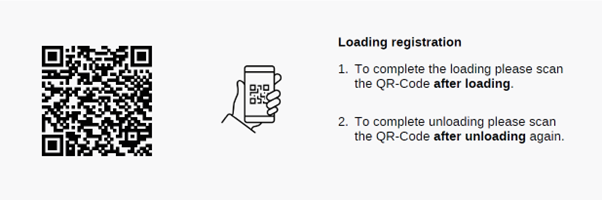Confirm loading and unloading of trucks with a mobile device
Quick and easy access with QR code and your smartphone/tablet. This service is also known by the technical abbreviation FILAM (First and Last Mile event message service).
The service is a website-based backend system for entering loading and unloading information for (domestic) truck transport orders, optimized for mobile devices such as smartphones.
The transmission of transport order data is triggered when a transport order is printed in Scope, provided that the forwarding branch is enabled for the service.
A transport order-specific URL is generated by Scope as a QR code on the transport order PDF.
Extract from a transport order PDF with QR code.
This QR code can be scanned by the driver with a smartphone, for example, and the loading/unloading can be confirmed directly.
Installation (EDI profile)
Contact our support for more information or to activate this feature.
Milestones
When a load or unload is confirmed with the service, this initially only results in a corresponding event being reported to Scope or to the shipment. If these events are to trigger milestones and thus extended functionalities in Scope, the milestones must be configured accordingly. You can configure these extended functions very individually, for example, via tracking plans.
Example: For a pickup and transport order, the loading of freight into the truck is assigned to event type PUP.

Screenshot for a tracking plan definition for the truck arrival milestone with automatic completion on an ARR event with piece count-total match.
→ This special milestone is therefore not triggered in the case of a partial discharge; the milestone is only recorded as completed when the complete discharge is confirmed.
Contact our support if you need help with the configuration.
Event types
For Road Simple Shipments, we treat the main-leg with DEP (=truck departure) and ARR (=truck arrival):
- DEP: Departure for Road-SimpleShipments main leg only
- ARR: Arrival for Road-SimpleShipments main leg only
For transport orders of a Scope shipment, the event type maps depending upon the transport order type and applies as:
- PUP: Pick up from Export Customer
- REW: Received at Forwarder Export Agent Warehouse
- DEW: Departure at Forwarder Export Agent Warehouse
- REH: Received at Forwarder Export Hub Warehouse
- DEH: Departure at Forwarder Export Hub Warehouse
- DOC: Truck arrives at Departure Airline Warehouse
- DLV: Pickup at Arrival Airline Warehouse
- RIH: Received at Forwarders Import Hub Warehouse
- DIH: Departure at Forwarders Import Hub Warehouse
- RIW: Received at Forwarders Import Agent Warehouse
- OFD: Goods Out for Delivery (usually this is departure from import agent warehouse)
- POD: Final Delivery at Import Customer
- scp.fcl.FCL_LOAD_OUT
- scp.fcl.FCL_TERMINAL_IN
- scp.fcl.FCL_TERMINAL_OUT
- scp.fcl.FCL_UNLOAD_IN
Procedure
- Scan the QR code to open the loading page. On the PC it is also possible to click on the QR code to access the page.
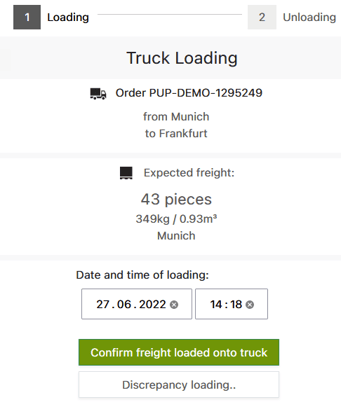
- Confirm the load or select Discrepancy loading to make adjustments.
- Scan the QR code again at the destination to open the Unloading page and confirm the unloading. As an option, you can add a POD signature photo and remarks before taping Confirm.
- Unloading is confirmed and all data is available in Scope.
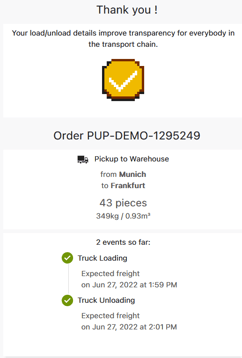
Navigation in web app
By pressing the word History (1) you can view the previous events.
Select the language from the drop-down menu (2): US English, German, Spanish, Dutch, Polish, Lithuanian, Czech, Hungarian, Romanian, Slovak, Slovene, Serbian.
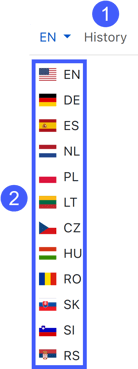
Special cases/additional functions
Directly capture the unloading (skip loading)
The display jumps directly to the discharge page (see step 3 in chapter Sequence ) and you can confirm the discharge (or partial discharge) there.
Discrepancy loading
The Partial loading button takes you to a submenu where you can confirm that the truck is not fully loaded.
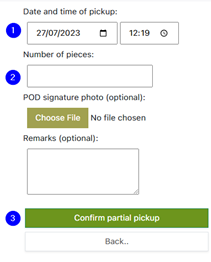
Enter the date and time (1) and the correct number of packages (2).
Confirm the operation with the Confirm freight loaded onto truck
button (3).
Discrepancy unloading
The Partial unloading button takes you to a submenu where you can confirm that the truck is not completely unloaded.
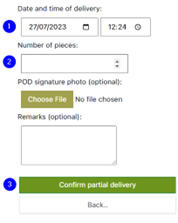
Enter the date and time (1) and the correct number of packages (2).
Confirm the operation with the button Confirm freight unloaded from truck (3).