Shipment Monitor (Scope Connect)
The shipment monitor is an overview of tasks performed by the participants responsible for shipment milestones and which must be completed within a predefined time frame.
Once the milestones in Scope Connect are completed with timestamps and remarks, they are marked as done. They are then evaluated within Scope to determine whether fulfillment has been carried out within the allowed time frame. This in turn allows Scope to determine if the entire chain of processes is jeopardized by any delay.
Filter
Timezone Mode
The overview of shipments can be displayed using different timezones, this allows a better overview of the various participants. There are currently three time zones:
| Timezone | Description |
| UTC | Universal Time Coordinated |
| Milestone_Local | Local time for to do |
| Local | Local time from the user |
Type
Selection of the particular status of the milestone. If nothing is selected, all the milestones are displayed in the overview. The following types of status are available:
After selection, only the shipments with the appropriate status will display.
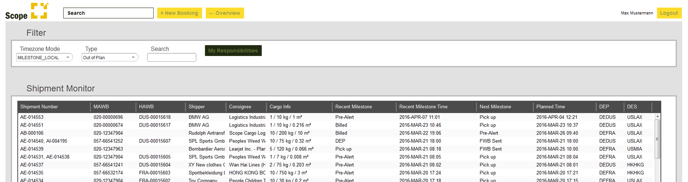
By clicking the shipment, the shipment opens.
In the detailed view of the shipment, you can complete a milestone or add documents to the shipment.
Complete milestone
- Mark the milestone and click the Complete milestone button.
- Add a comment and the completion time.
- Click Complete milestone.
