How Sea Export Booking Confirmation (Print) is linked to Shipment data
When printing the sea export booking confirmation, a preview of the details appears. This document describes where these details appear from and how some of these dates can be changed.
On a Sea Export Shipment, go to Print > Booking Confirmation > for Shipper... (or for Customer...)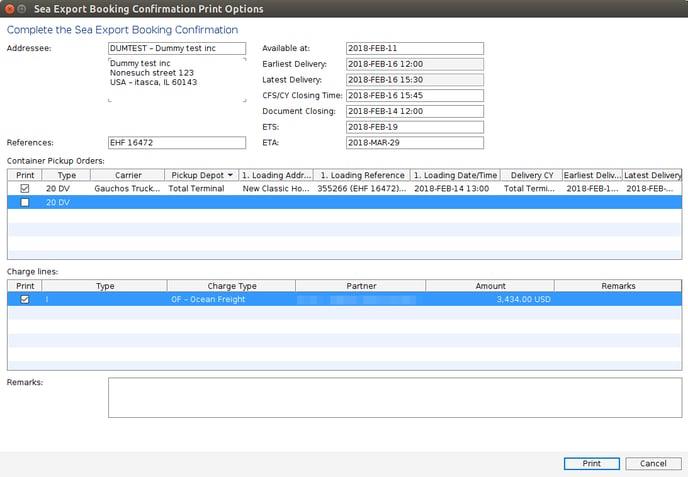
Containers
In the listing of containers, use the checkbox to select the containers that will appear on the printed sea export booking confirmation
The container listing also shows for each container the details below. Click on a column to order by that column. Drag the column edges to expand or shrink the column width:
- Container type
- Trucker (Carrier)
- Container Pickup Depot (Pickup Depot)
- Loading address
- Loading Reference
- Loading Date/Time
- Delivery CY
- Earliest Delivery
- Latest Delivery
Charge Lines
The charge line window lists all the available charges that can be printed on the sea export booking confirmation. Use the checkbox to select the correct charges to print.
Dates from the shipment
The screenshot to the left shows the sea export booking confirmation and to the right is the shipment with arrows linking the date fields. (click to enlarge picture)
All the highlighted dates can be changed and on printing the document, these dates will also update in the shipment.
Dates from the Container Pickup Order
To the left is the sea export booking confirmation preview and to the right is the container pickup order, showing both the general tab and the container tab. The arrows link the dates used in these screens: (click to enlarge picture)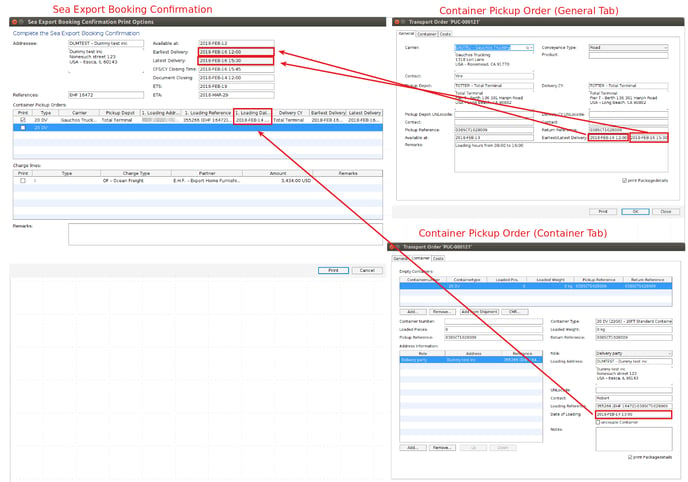
These dates cannot be changed in the booking confirmation and must be changed in the container pickup order.
