How do I set up and use internal and external Pre-Alerts in Scope?
An export agent and their import agent are both using Scope. The export agent can send export pre-alerts to the import agent. The import agent can see these pre-alerts and at the right time, the import agent can convert these pre-alerts to shipments.
Prerequisites and technical explanation
The partner who is entered as import agent must have a corresponding EDI profile for pre-alert receipt or dispatch. This information is stored in the business partner master data under Roles > Agent > Pre-Alerts > EDI Profile.
EDI Profile - Master Data
In the Scope application Master data EDI profiles, an EDI profile with the corresponding address mappings must be stored on both scope systems. The corresponding partner EDI mapping is then created in the scope application Master Data EDI Mapping on the system side. The partner EDI profile is checked and read on the system side in the scope application Master Data EDI Profiles to determine how the communication code should be set, and the shipment data can thus be addressed as XML to the EDI Clearing Center and transmitted to and received by the scope systems of different companies.
Options
Automatically sending manually uploaded documents to the import agent
In the “Pre-Alerts” tab, check the box “Include manually uploaded files in Pre-Alerts”
Now click the “Edit” button and select the available document types in the left-hand column that should be added to the right-hand column “Chosen Document Types”

Automatically sending documents printed by Scope to the import agent
In the “Pre-Alerts” tab, click the “Edit” button below the window “Documents to automatically include in Pre-Alerts"
Now selected the available document types from the left-hand column of the document selection in order to add them to the right-hand column of “Chosen Document Types”.

Once manually uploaded documents and Scope printed documents have been selected, save the partner profile and exit. The selected documents will now be automatically sent with the pre-alert if they are existing when the pre-alert is created.
External Pre-Alerts
- Export: In a Shipment, go to Extras > Pre-Alert EDI.
The Import Agent will now get the shipment data in the Imports application. - Here is how the Import agent can find and filter pre-alerts:
Viewing only Pre-Alerts
If you want to only see pre-alerts in the shipment overview, there are 2 ways to do this:The Pre-alert filter
To only see all pre-alerts, click the arrow-down button to the right of the general search field:
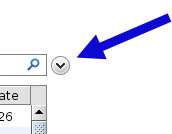
This will open the filter options. From the list of possible filters, choose “Pre-Alert”. Change the box to the immediate right of “Pre-Alert” to “Yes”. As per the example below, now you will only see pre-alerts in the overview:

Pre-Alerts (ready to convert)
The second way to view only pre-alerts in the shipment overview, is to use the built-in filter “Pre-Alerts (ready to convert)”. This goes further than showing all pre-alerts because it will show only pre-alerts that the export agent has confirmed are ready to convert to import shipments.
Activate this filter by typing the word “Pre-alert” in the saved filters field:

As per the screenshot below, the “Pre-Alerts (ready to convert)” filter finds a pre-alert that is ready to convert to an import shipment and the field “Hand-over time” shows the date and time when the export agent first indicated the pre-alert was ready to convert to an import shipment:

-
Updating Pre-Alerts
As the export agent adds more details to the export shipment, these details will automatically update the pre-alert information sent to the import agent. For example, when the export agent first creates the export shipment, the export agent might not have the container numbers for the shipment and so when the pre-alert first arrives in the import agent's branch, the container details may be missing. As soon as the container information is added by the export agent, this information also appears automatically for the import agent in the pre-alert.
Note: However, if the pre-alert has already been converted into a shipment and an additional update is received via EDI, the new data can only be updated manually within the shipment record. For this, go to Extras > Update Shipment from Pre-Alert.
The new window “Update form Pre-Alert” will show the data and you can apply it.
-
Converting a Pre-Alert to a shipment
It is best to convert a pre-alert to an import shipment when it appears on the “Pre-Alert - ready to convert” listing. This will occur as soon as the export agent prints or sends the B/L Instructions for the ocean carrier, and the import agent will be able to see the date and time when this occurred because it will appear as the “Hand-over time” in the pre-alert. The same applies to Air Imports, the shipment will be transmitted from the export agent to the import agent as soon it is first saved by the export agent. As soon as the export agent prints the MAWB or Direct AWB, the pre-alert will be updated to “Pre-Alert - ready to convert”.
- Open the pre-alert
- From the action menu at the top of the open pre-alert, choose the option Create Shipment.
- The action “Pre-Alert to Shipment” will appear, choose the type of shipment that you would like to convert the pre-alert to:
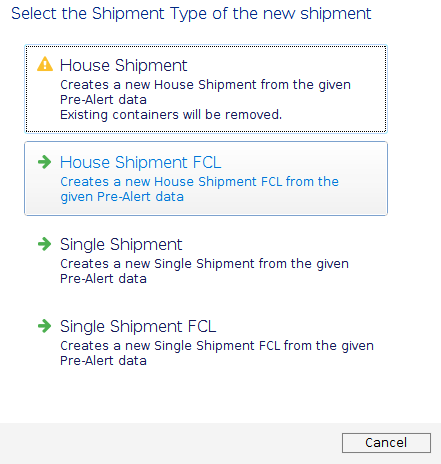
The Hand-over time
When the Export Agent finalizes the shipment by printing the MAWB or Direct AWB (air freight) or printing the Shipping Instructions/Receiving EDI shipping instructions confirmation from the carrier (sea freight), the shipment becomes "Pre-Alert- ready to convert". The date on which this occurs is referred to as the "Hand-over time". It is possible to include the "Hand-over time” in the import overviews of both sea and air. If there is a date and time in the “Hand-over time", this means the pre-alert is ready to convert to a shipment. There is also a filter for “Hand-over time” to help search for pre-alerts:
It is possible to convert a pre-alert to an import shipment before there is a hand-over time, but in this case there will be a warning in the conversion process that “The pre-alert is not marked ready for takeover yet".
Internal Pre-Alerts
Within the own scope organizational unit on a server, pre-alert data between the own branches and a related branch are provided without additional settings already after saving the export shipment data, if the branch address of a related branch on the same server and the own organization is selected as import agent. In addition to the shipment data, accompanying shipment documents and milestone updates (tracking plan) for the shipment can also be exchanged here.
Prerequisites and technical explanation
The partner (here: branch of your organization) who is entered as import agent must have a corresponding EDI profile for pre-alert receipt or dispatch. This information is stored in the business partner master data under Roles > Agent > Pre-Alerts > EDI Profile.
Options (same as in external pre-alerts)
- Automatically sending manually uploaded documents to the import agent
- Automatically sending documents printed by Scope to the import agent
Procedure
- Export branch: In a Shipment, go to Extras > Pre-Alert EDI.
The Import Agent will now get the shipment data in the Imports application. - Already after saving the export shipment data, the internal pre-alert data is available at the partner branch in the Import Shipments application.
The shipment data is displayed in the General tab. - With the program action Create Shipment, the data can be converted into an import shipment.
