How do I create an ISF entry in Scope?
All sea import shipments going to the USA must have an ISF (Importer Security Filing) form completed in advance of the arrival of the freight in the USA. These ISF can be done in Scope.
There are 3 ways to create an ISF entry
- In a Sea Export Shipment
- In a Sea Import Shipment
- As a standalone ISF entry
Navigating to an ISF entry in Sea Exports
- Create the Sea Export shipment, on saving this shipment the Customs button will be active.
- From the Customs menu choose US: New Importer Security Filing.
- Scope will ask if an ISF-10 or ISF-5 is to be created. Choose ISF-10 if all details are to hand. Choose ISF-5 if only partial details of the shipment are ready.
- Next, select a template for the filing. If no template should be used, then choose "No Template".
- Now the full ISF entry will open.
Navigating to an ISF entry in Sea Imports
- Create the Sea Import shipment, on saving this shipment the Customs button will be active
- From the Customs menu choose US: New Importer Security Filing.
- Scope will ask if an ISF-10 or ISF-5 is to be created. Choose ISF-10 if all details are to hand. Choose ISF-5 if only partial details of the shipment are ready.
- Next, select a template for the filing. If no template should be used, then choose "No Template".
- Now the full ISF entry will open.
Creating a stand alone ISF entry or viewing and searching all existing ISF entries
If there is no shipment in Scope to link to the ISF entry, then the ISF entry can be created as a standalone.
- From the Scope menu select US Customs > Importer Security Filing.
- An overview of all ISF entries will appear.
- Click New.
- Choose the type of ISF entry to be created.
Entering the ISF fields
Complete all the ISF fields tab by tab. Keep an eye on the error and warning messages at the bottom of the screen, this will advise which fields should be filled in.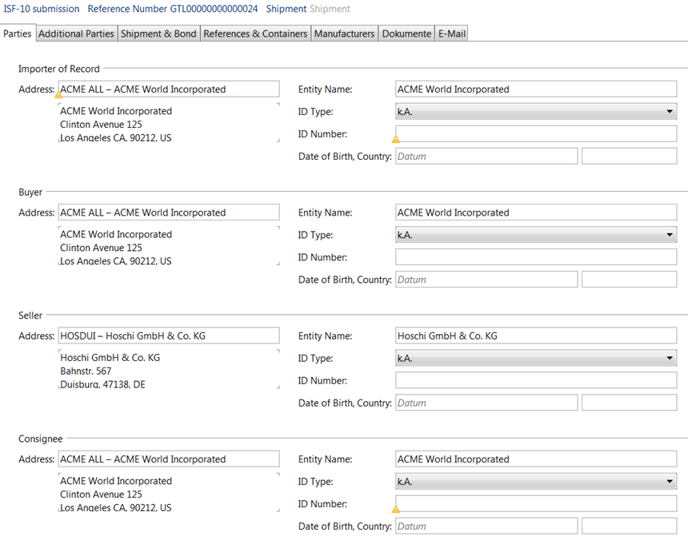 A brief description of the fields:
A brief description of the fields:
- Importer of Record - the party responsible for the import of the goods into the USA
- Buyer - the buyer of the goods
- Seller - the seller of the goods
- Consignee - the party to whom the goods will be consigned on arrival in the USA
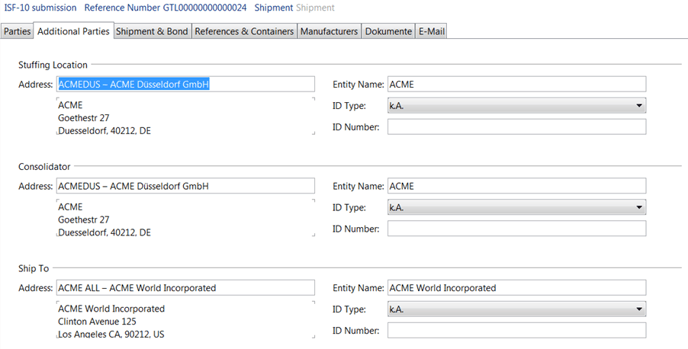
- Stuffing Location - the place where the goods were loaded into the container, or the port where break-bulk goods were loaded on the vessel
- Consolidator - the export party responsible for consolidating the goods into a container at the place of export
- Ship to - The FIRMS facility that the goods will be shipped to (if known)
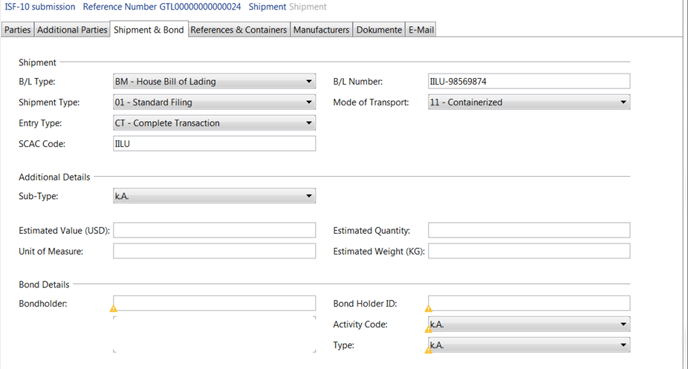
- Bill of Lading - enter at least 1 bill of lading in the shipments section

- References - depending on the shipment and entry type, Scope will advise the references that should be entered.
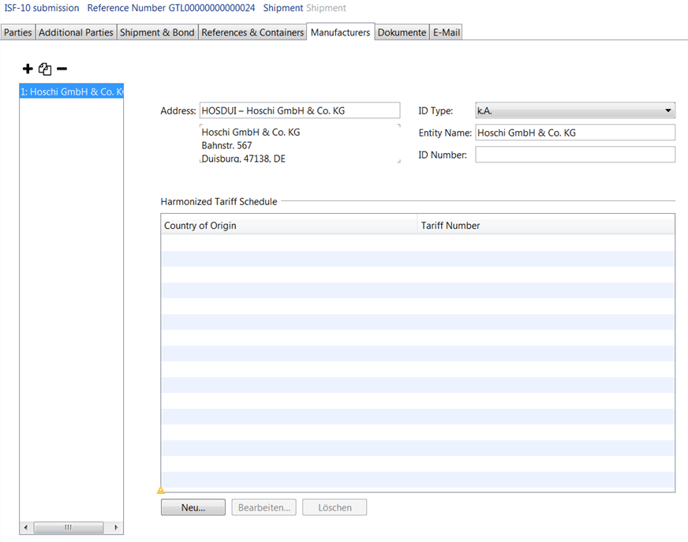
- Manufacturer - the manufacturer of the goods
- Harmonized tariff Schedule - enter at least one commodity
Printing or transmitting the ISF entry
On completion of the ISF entry, it can be saved and printed.
If the Scope system is connected to CBP and the user is authorized to submit ISF entries, the Send button can be used to transmit the entry to CBP.
All warnings must be removed in order to transmit an ISF entry.
