How do I add In-Transit details to a shipment (USA)?
When goods are moving within the USA under bond, you will have to register the In Transit details within the Scope shipment. This is done using an In Transit customs order.
Creating the air or sea import shipment
Create your air or sea import shipment in the normal way. You can apply your In-Transit details to any type of shipment (house, master, FCL, LCL etc.).
Creating the In Transit customs order
Once the shipment has been created and saved, the Customs button to the right of the general tab of the shipment should be active: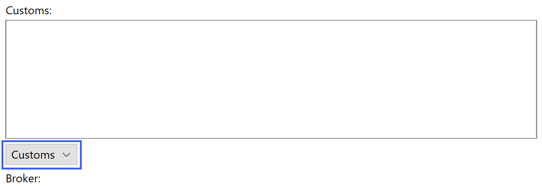
- Click on the customs button and select New Customs Order from the drop-down.
-
The "New Customs Order" will open. The first task is to choose the type of customs order: Click on the "Customs order type" drop-down menu and choose U.S.A. In Transit Entry. You may notice how the fields and buttons of the window will adapt.
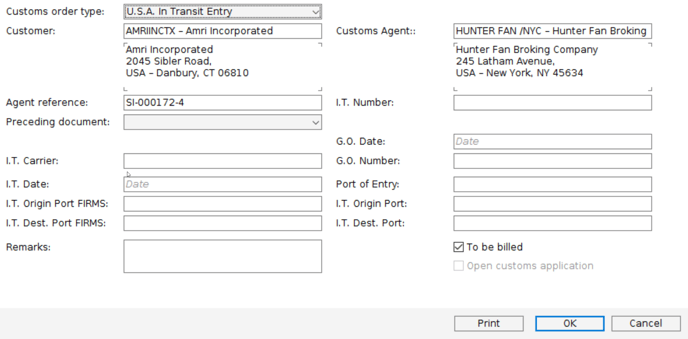
- Fill in the desired In-Transit details. The most important of these will probably be the I.T. Number, the I.T. Date, the I.T. Carrier and the I.T. Origin Port.
- Click OK when all the required details are complete. The In Transit customs order will now close, and you will return to the shipment. You will see in the customs window on the general tab of the shipment a summary of the In Transit details.
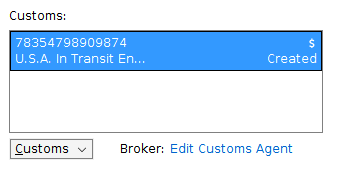
Editing an existing In Transit Entry
If you need to open and change an existing I.T., right-click on the summary information of the I.T. and then select Edit Customs Order.
You can also double-click an entry to open/edit it.
