How do I add equipment types to Scope?
This guide explains how a new packing type, container type o ULD type can be added to Scope for instant availability in shipments.
Go to Master Data > Forwarding > Equipment
The Equipment Type Overview displays all existing equipment types and provides search options.
Package type
- Select "New" from the toolbar to add a new packing.
- From the sub-menu, choose "Packing type" to create a new packing type.
- Fill in the packing type editor with the details of the new packing type. Start with the 2nd field, "UN Rec. 21 code" to determine if a suitable UN code already exists for the new packing type. This UN code can also be used as the Scope code for the packing type.
- Complete the description of the packing type.
- If the packing type has specific dimensions and weights, then these can also be included.
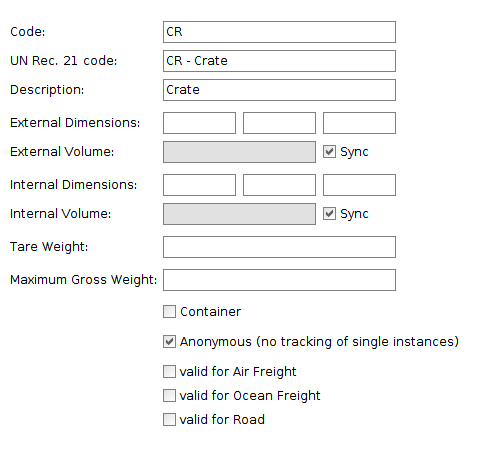
Container type
- Select "New" from the toolbar.
- From the sub-menu, choose "Container type" to create a new packing type.
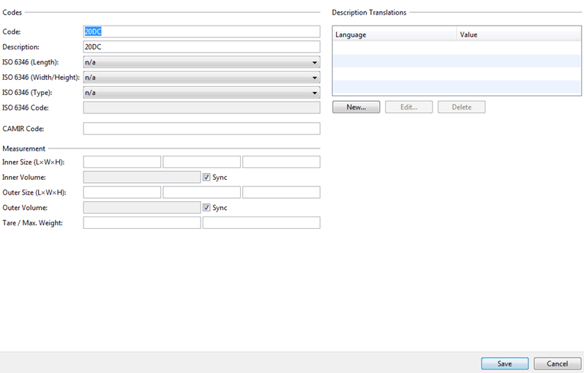
Example: If the package type is a sea freight container, the information show above should be entered.
|
Code |
Any code can be used for the basic container type, but it must be unique. Duplicate codes are not permitted. |
|
Name |
The name or designation of the container. This field is mandatory and will be the printed information on Documents and bills of lading. |
|
ISO6346 (Length) |
The length of the container, 20', 40' or 45' or other available length |
|
ISO6346 (Width, Height) |
The width and height of the container, in the possible combinations, such as 8' x 8', 8.6' x 8' etc. |
|
ISO6346 (Type) |
The type of the container, GP -(No ventilation), G0 - (openings at on or both ends), H0 - (Refrigerated with removable equipment) |
|
ISO6346 Code |
The container code according to ISO6346. This code is used in communication with INTTRA and other sea-freight portals, the ISO6346 code will be "calculated" on basis of the previous steps. |
|
Inner Size (LxWxH) / Inner Volume |
The internal dimensions of the container. If the "Sync" box is checked, the inner volume will be calculated automatically. Uncheck this box to manually enter the inner volume. |
|
Outer Size (LxWxH) / Outer Volume |
The external dimensions of the container. If the "Sync" box is checked, the external volume will be calculated automatically. Uncheck this box to manually enter the external volume. |
|
Tare Weight |
The weight of the empty container. |
|
Maximum Weight |
The maximum allowed weight of the container and cargo. |
ULD type
- Select "New" from the toolbar.
- From the sub-menu choose "ULD type" to create a new packing type.
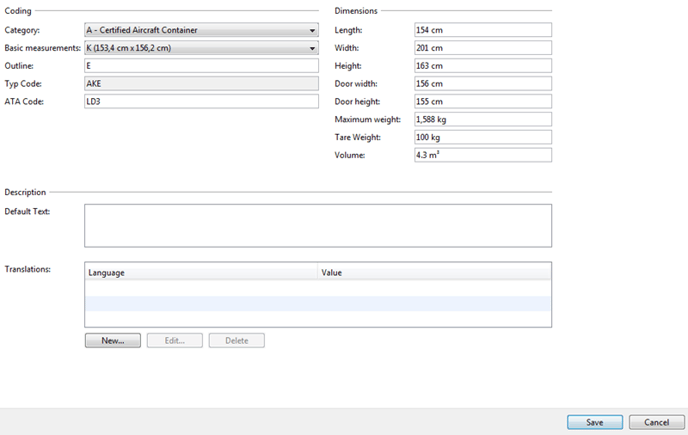
|
Category |
A drop-down list presents a complete listing of possible ULD categories. |
|
Basic Measurements |
A drop-down list present a complete listing of possible basic ULD measurements for selection. |
|
Outline |
Description of the ULD contours |
|
Type Code |
The 3 digit code comprising the first digit of the category code, the basic measurement code and the outline code, plus the ATA code. |
|
ATA Code |
The standard ATA Code of the ULD Container. |
|
Description |
A full description of the ULD container. |
|
Length / Width / Height |
The dimensions of the ULD container. |
|
Door Width / Door Height |
The dimensions of the ULD loading door. |
|
Maximum weight |
Total allowed weight of the ULD and it's cargo. |
|
Tare weight (KG) |
Total empty weight of the ULD container. |
|
Volume |
Total volume of the ULD in cubic meters. |
|
Description |
Default text for the ULD. |
|
Edit translations |
The Edit translations action can be used to enter descriptions of the ULD container in different languages. These translations can then be printed on foreign language forms. |
