How can tasks be created automatically?
In addition to creating context-based tasks manually (see: How to create a task), task automation can also be configured using tracking templates, such as milestones and exceptions.
Context: How to create a task
Tracking Templates - Milestone - Task
- Using the New button in the Tasks tab within a milestone on a tracking template, you can add one or more tasks required to achieve that milestone.
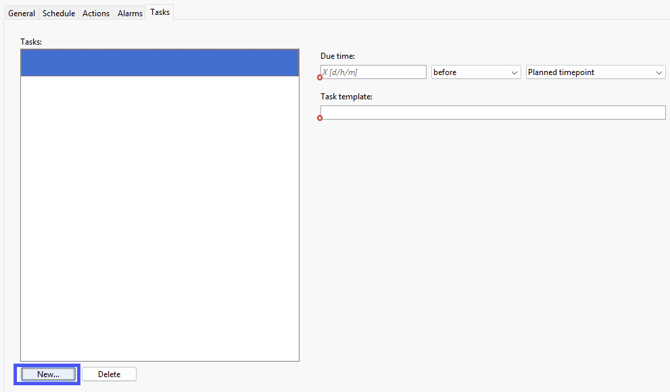
- In the entry dialog, you must specify a due date. This can be indicated in days (d), hours (h), or minutes (m) (e.g., 1d = 1 day). You can select whether the due date is before or after the planned time, or relative to the start or end of the planned time window. Additionally, a task template must be selected.

Instructions for creating task templates and tags can be found here:
https://service.riege.com/en/knowledge/how-can-i-create-templates-and-tags-for-the-scope-tasks-application - In a shipment where the tracking template is applied, all tasks defined within the milestone of that template are automatically created. These tasks are generated by the scope_system.
If a milestone in the tracking template is deactivated (for example, the PUP milestone with Incoterm FCA), the task associated with that milestone will not be created, or it will be removed if already present. If the milestone is completed, all linked tasks are automatically marked as completed as well.
However, if all linked tasks are completed, the milestone itself is not automatically set to completed.
Tracking Template - Exception -Tasks
- In the entry dialog for an exception within a tracking template or in the exception template itself, you can create one or more tasks by clicking the New button in the Tasks tab.
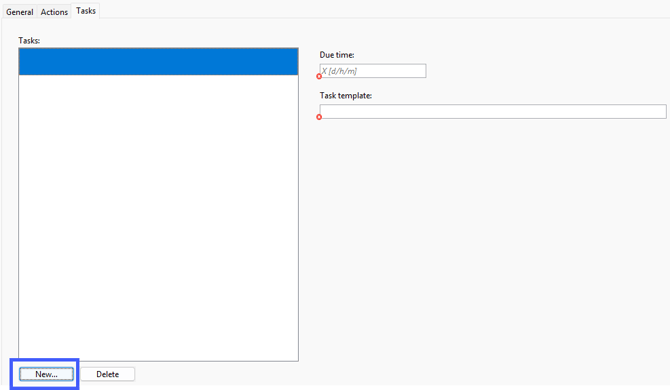
- In the entry dialog, a due time must be specified. This can be entered in days (d), hours (h), or minutes (m) (e.g., 1d = 1 day). In addition, you must select a task template.
 In a shipment where an exception with an associated task is used, the related tasks are automatically created.
In a shipment where an exception with an associated task is used, the related tasks are automatically created.
If the exception is cancelled or resolved, all associated tasks will also be completed. However, completing all associated tasks does not automatically resolve the exception.
