How can I save and reuse a filter?
Filter can be used to find certain items in all kinds of overviews in Scope. You can save filters that require several steps to work. Next time you need this filter, it is much easier to apply it.
Example: Filter in Shipment overview
- Open the shipment overview: Forwarding > Shipment overview.
- Apply filter for branch (Context:) and dates, then click the arrow down button on the right side. Advanced filters will open.
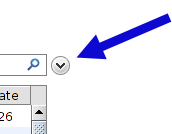
- Advanced filters

Above shows a set of filters applied in the shipment overview to look for shipments from Hong Kong to New York. If this is a frequent search, it makes sense to save the filters used in this search so that they are easy to recall and reuse, rather than rebuild the search filter.
How to save a filter
- Click on the arrow down symbol next to the Choose filter field.
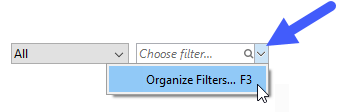
- Click on Organize Filters...or hit F3. A new window will open.
-
Click the Add button to create a new saved filter.
Give the filter a descriptive name.
-
Choose from ALL or ONE in the drop-down, to have all or just one criterion used in the filter.
-
Use the + and - buttons to add or delete criteria to the filter.

In this example, an additional filter line is added that also restricts the results to shipments departing from Hong Kong:

Start typing or double-click the search field to find something (e.g. Destinations, Airlines, ...)
When you are ready, click OK to save the filter.
Applying a saved filter
In the shipment overview, type the name of the saved filter in the Choose filter field. You can also double-click in the filed to see all available filters.
Just like in the example of a (not saved) filter from the beginning, you can narrow down results by adding dates, context and filter for shipment types.
