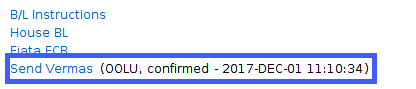How can I register and send VGM (Verified Gross Mass) with Vermas message via Infor Nexus or Inttra?
VGM can be entered in the goods tab of a shipment. If the VGM details have been set, you can send Vermas on the general tab of a shipment.
You can only send VGM details to Inttra or Infor Nexus if you have a contract to do so with Inttra or Infor Nexus. Check with your system administrator to confirm this prior to sending VGM information.
- Open a Sea Export Shipment and click on the goods tab.
- Make sure to select a container and then find the VGM Weight field.
- Right-click the field or left-click on the drop-down arrow that will appear when you hover over the field.
- Select Edit VGM Details.
- Enter the data and click OK.
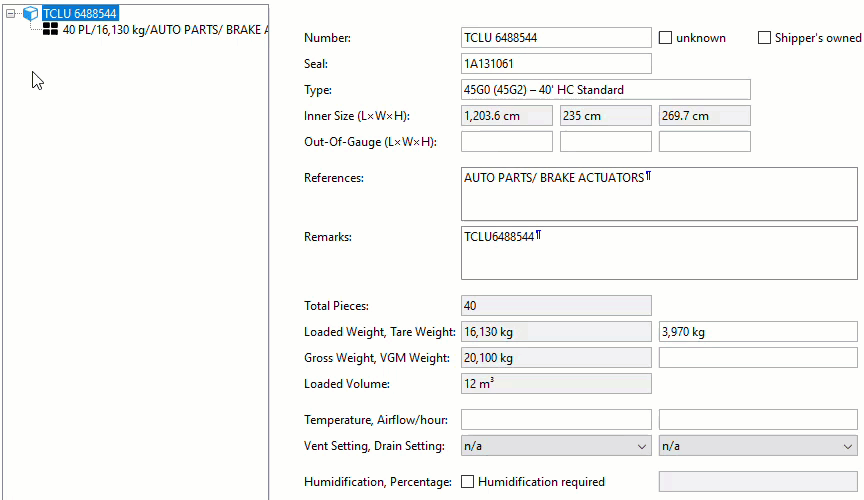
Sending the VGM details
Once all the VGM details have been entered for all the containers on the shipment as described above, return to the General tab of the shipment.
Now that the VGM details have been entered, if the B/L Instructions are created and sent to the carrier via Infor Nexus or Inttra, the VGM details will also be automatically included.
The VGM details can be sent separately by clicking the blue link Send Vermas.
VGM Confirmation
Once the VGM details have been sent, when they are accepted by the carrier, to the right of the Send Vermas link, the carrier and the date and time the carrier confirmed will appear.