How can I insert shipment references and dimensions into a B/L (bill of lading)?
First, add references and dimensions in the general and goods tabs of the shipment. Then, edit HBL, the B/L instructions or the FIATA B/L.
Insert references & dimensions in the shipment
In an opened shipment, enter a reference (shipper's reference, e.g.).
→This reference will also appear in the references table, and further references can be inserted in the references table.
For the dimensions, go to the goods tab and look for the dimensions section.
Click the New... button and enter the data and confirm with OK.
→The goods are added to the table.
Transfer to the B/L
Use the blue links in the shipment to open the HBL, the B/L Instructions or the FIATA B/L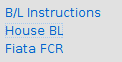
References
- In the editor, go to the goods tab.
- Click the New Textblock button. A window appears where any free text can be entered.
- Right click in this free text area and a context menu appears.
- Choose Insert References... from the menu.
- A reference selector appears, showing all the references on the shipment.
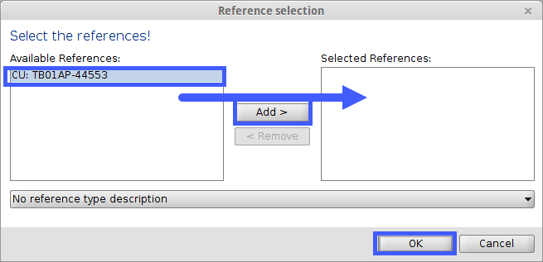
Add the ones that should print on the B/L and click OK. The references will now appear in the B/L preview.
Dimensions
- In the editor, go to the goods tab.
- Select goods from the list and click the Edit... button. The goods descriptions windows appears.
- Right click in this window and a context menu appears.
- Choose Insert Dimensions... from the menu.
Dimensions will be added to the Nature of Goods field.
Go to the Review tab of the B/L to check if References/Dimensions were added correctly.
