How can I find and edit Sailing Schedules in Scope?
In Scope there are four ways to enhance your shipment data with information of a sailing schedule: Global schedules, DBH, DAKOSY and manual entry.
Requirements
- DBH and DAKOSY: Are included in the sea freight module. You can directly access the sailing schedules and select them in shipments.
- For the global sailing schedules, the Ocean Carrier EDI (Messages) must be configured and activated. Please contact us to start the configuration.
- For manual entry of sailing schedules, go to Master Data > Sea Freight > Sailingschedules and click on New. Schedules added this way will be stored in the local configuration and can later be added to shipments by choosing the context Local.
Add Sailing Schedule to a shipment
- Open a Sea Shipment, General tab.
- Head to Voyage, Vessel Rate Field.
- Right Click in the field or Left Click on drop-down arrow. Then click on Sailing Schedule (1).
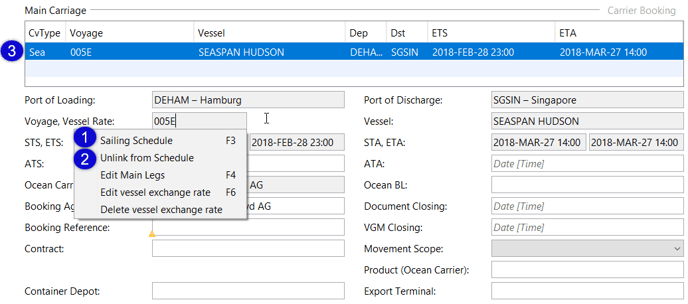
Find Sailing Schedule Entry
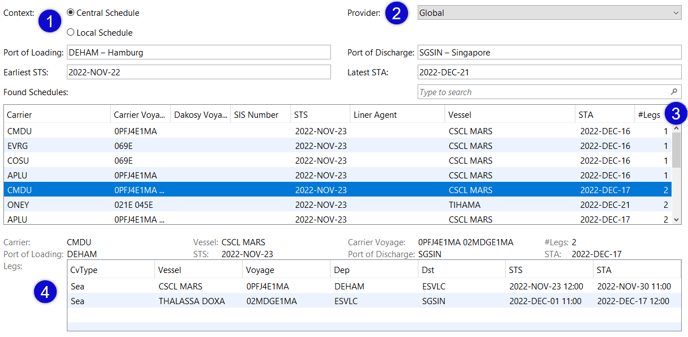
As the query cannot find schedules from the past, you may not be able to find any results on Import Shipments.
- Context (1): Central Schedule will provide you the sailing schedules from the web.
Local Schedule will provide the locally/manually added sailing schedules from the Sailing Schedule application. - Provider (2): Global, DBH, DAKOSY, Manual.
- Add ports and timing, and then choose from the found schedules. Legs will be displayed in the bottom table.
- Click OK to add the sailing schedule data to the shipment.
Multi-Legs: Found Schedules table contains the leg count (3) information (#leg 1, 2, 3 …).
If not, right-click on the table header, click edit columns and check the #Legs item.
All legs of the selected schedules are show in the bottom of the window (4).
Edit added data
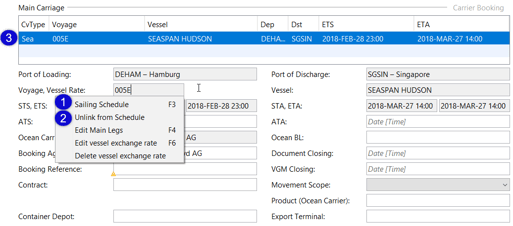
When the sailing schedule has been transferred to the shipment, the leg entry under Main Carriage (Main Transport Legs) can be opened and edited by double-clicking on the entry (3). This will lead to the window below: 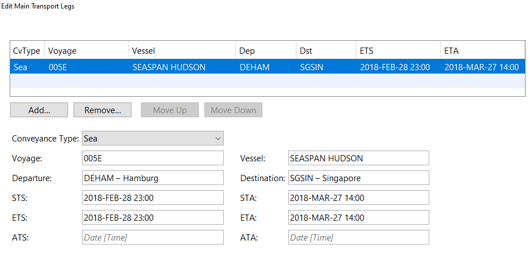
Unlock fields
The transferred data fields (Port of Loading, ETS, etc.) are now locked, but can be unlocked again. Right-click in the Voyage, Vessel Rate field and select Unlink from Schedule (2) from the context menu.
