How can I create and use multiple pickup and delivery addresses?
You may have numerous pickup or delivery addresses. Rather than create each of these as a partner, they can be saved in Scope as pickup or delivery addresses. They can be selected from a list when the pickup or deliver note is created.
Start: Master Data > Partner ... Tab Delivery/Pickup addresses
- Click the Add button at the bottom.
- Scope will add a new address, by default this will show the details of the partner's main address. Uncheck the option Use Partner's default address to change this to a new address.
- Now adjust the details to show the new address.
- Next, define if the new address is a pickup or delivery location, or both. In the example below, depending on the day of the week, the location is a Delivery location, pickup location and then on a Wednesday it is both a pickup and delivery location.
Use the second time window settings to the right if during the day there is a second set of opening hours and/or type of operation: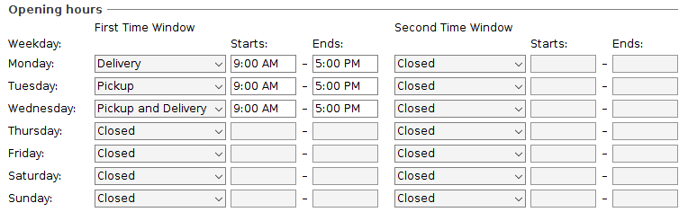
- Be sure to compliance check the address and click Save when complete.
Selecting the right location in a pickup or delivery note
Open the shipment and make a new delivery or pickup order:
In this example, a partner with multiple delivery locations will be used.
In the Unloading Location of the delivery order, we see the partner "Amri Incorporated". We can tell they have multiple delivery locations, because we see the small blue information icon [![]() ] immediately to the left of their name:
] immediately to the left of their name:
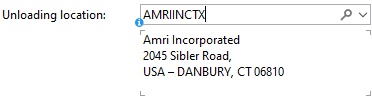
Click the drop-down menu to the immediate right of the unloading location:
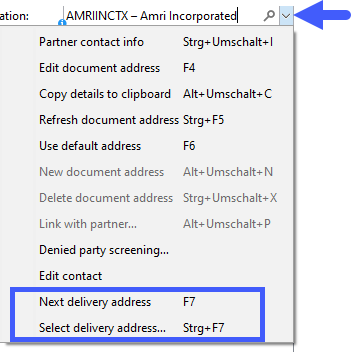
The drop-down presents 2 options at the bottom:
- Next Delivery Address (F7) - use this option to cycle through all available delivery addresses
- Select Delivery Address (CTRL+F7) - use this option to see a list to choose from of all delivery addresses
In the example below, the "Select Delivery Address" is chosen. Select any delivery address, opening hours for each are shown to the right. Click Apply to select the address.
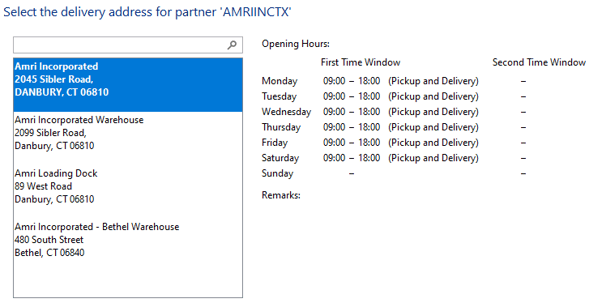
This same functionality is available if the address is a pickup location.
