How can I create a sea import master consolidation?
When an incoming sea import shipment is a master with more than one house, it is called a consolidation. This article describes how to create the master and house shipments, and then add the house shipments to the master.
It is possible to create the master shipment first and then the house shipments, or the reverse, the house shipments can be created first and then added to the master.
This document first illustrates creating the master followed by the houses and in the last section explains how to add previously created houses to a new master.
Creating the master shipment
- Go to Seafreight > Import Shipments.
- Click New in the menu band and select Master shipment.
- This will open the master shipment entry. Enter all the details about the master shipment.
-
If the master has LCL shipments, then click on the Goods tab of the new master shipment to add the containers that hold the LCL shipments.
-
Once all the master details are created, and the containers are added, click Save.
Creating and adding house shipments to the master
At the bottom of the new master shipment on the left, there is a button called New.
- For a new LCL shipment click this New button. If the house shipment is an FCL then use the drop-down menu option to the right of New and select New 'House FCL'...
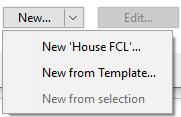
- After clicking New, the quick house shipment entry screen appears.
Complete all the details about the house shipment in this screen (General tab). -
Once the basic details about the house shipment are entered, click the tab Goods and enter the goods details. If the house shipment is an FCL, then use the "+" symbol to enter the container and then add the goods to this new container.
-
Once the basic details and goods are entered for the house shipment, click OK.
The house shipments are now saved and ready for further activities like invoicing and delivery orders.Returning to the master shipment after clicking OK, the new house is now added to the master and can be seen in the list of houses attached to the master in the master screen
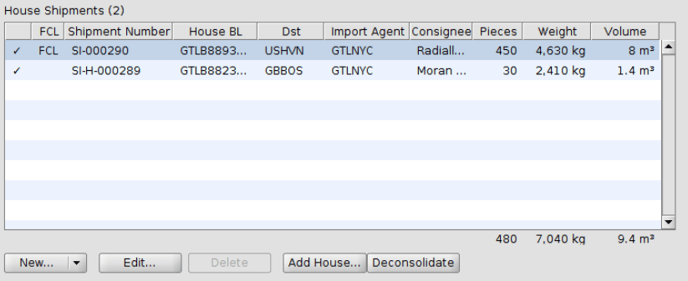
Managing containers on the master
Use the Goods tab on the master shipment to view and add containers. Once all the LCLs have been added to the master, the goods screen will show all the house goods and the containers. Drag and drop the house goods into the correct containers.
If there are FCL house shipments on the master, these will appear in grey because they are already full and goods cannot be dragged into them.
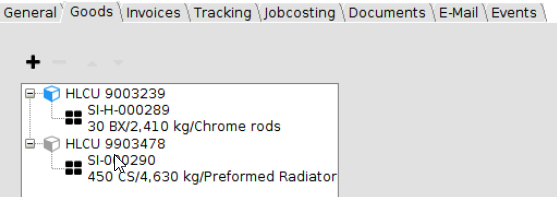
Adding previously created house shipments to a new master
If the house shipments were created before the master shipment, these can be added to the master as soon as the master is created.
→ At the bottom of the General tab of the master is the Add house button.
This will open a search window where you can search for previously created houses and add them to the master.
