Folders on the Scope home view
In addition to the standard folders such as 'Inbox', 'Favorites' and 'Recently used documents', you can also create your own folders.
- You can assign documents (items, receipts) to folders.
- You can also send a document to the Inbox folder of another user, who can then process it accordingly.
The folders described here do not correspond to folders used in operating systems, for example. Documents that are assigned to a folder in Scope are only available there as a link. A document is therefore not physically moved between different folders, but only links to it are created or removed. When a link is deleted, the corresponding document (e.g. a shipment) remains and is not deleted.
Creating folders and adding documents
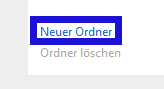
- Select New folder in the lower area of the Scope main screen.
- Assign a name for the new folder (1).
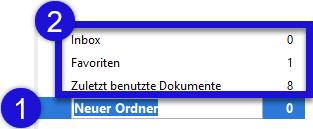
- Select an already stored document (or several documents with the Ctrl key pressed) from the standard folders (2).
- The selected document is highlighted in blue (3).
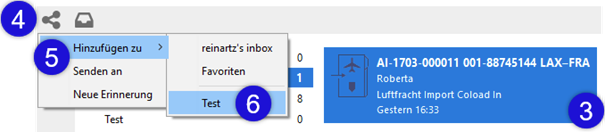
- Click on the Share icon (4). Select Add to (5) from the menu and then select the newly created folder Test (6).
The link to the document is now copied to the Test folder.
Rename or delete folder
- You can rename folders you have created yourself after double-clicking on the name.
- To delete a folder, first select it and then choose Delete Folder in the lower area of the Scope main screen. After confirming the message with Delete, the folder will be permanently deleted.
Any documents (links) contained in the folder will also no longer be displayed, but they are not deleted and are still present in the system.
Forwarding documents
- Mark an already stored document (or several documents with pressed Ctrl-key) from the standard folders. Marked documents are highlighted in blue.
- Click on the share icon (4). Select Send to from the menu and fill in the fields in the Send to window that now opens.
- Click the Send button. The process is routed to the recipient's inbox.
