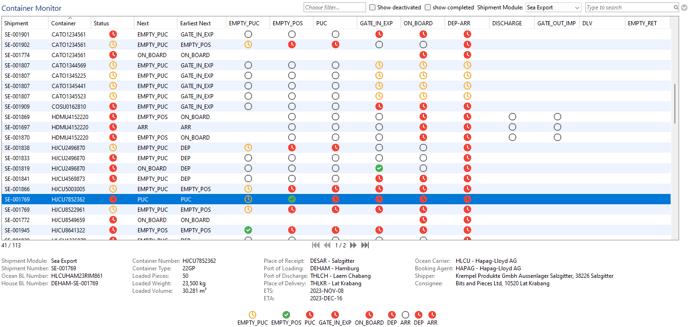Container level tracking setup and container monitor in Scope
A step-by-step guide on how to create a container tracking plan
A prerequisite for functioning tracking with useful status updates is always the connection to an event provider. Please contact us if you have not yet completed this connection.
Quick start with ocean freight default template
With our standard templates for import and/or export FCL, you can create a tracking plan with basic functions in just a few clicks.- Navigate to Master Data > Forwarding > Tracking Templates.
- In the application menu, select New and from Default Template...
- Use the drop-down field to select one of the templates (e.g. Export FCL).

- On the following screen, specify the name for the tracking template and for which import or export agent (e.g. your branch) the template is to be used.

- You can now save the template and the basic setup is complete.
- You can further refine and customize the tracking template via the Milestone Templates tab. There you can define actions and alarms for each milestone.
The result: Container Monitor with a comprehensive overview of the milestones