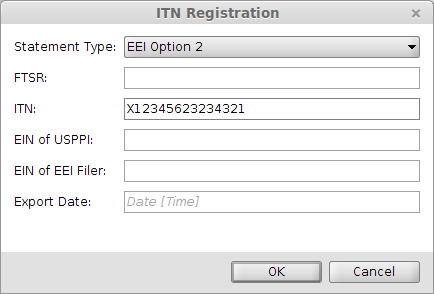How can I create AES entries from a Scope export shipment?
Start: Airfreight > Export Shipments
When creating and air export shipment from the USA, you will need to either create an export declaration (EEI) or you will need to insert into the shipment an additional statement like an exemption statement. This ensures there is in ITN (Once the AES filing record is approved by the U.S. government, an Internal Transaction Number (ITN) is returned as proof that the filing has been accepted.) or exemption statement visible to CBP on the export documents.
Full Export Declaration
- Open the export shipment.
- On the left-hand side of the general tab, click the "Customs button"
- From the drop-down menu, choose the option "New AES Commodity Filing".
- Now choose if you would like to use a template to create your AES export declaration, or select "No Template" for none.
- Now, complete the full export declaration. When the ITN is returned by CBP, this will automatically be printed on the export documents.
Exemption Statement
For an exemption statement or an ITN provided by the shipper or other agent, take the following steps:
- Open the export shipment
- On the left-hand side of the general tab, click the "Customs button"
- From the drop-down menu, choose the option "New US Additional Statement"
- Click the "Statement Type" to see the kinds of additional statements that can be created. In this case, an existing ITN will be entered (EEI Option 2).
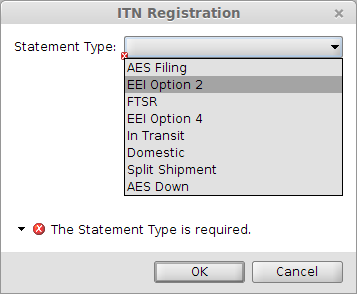
- Now complete the addition statement details, this will automatically be printed on the export documents.